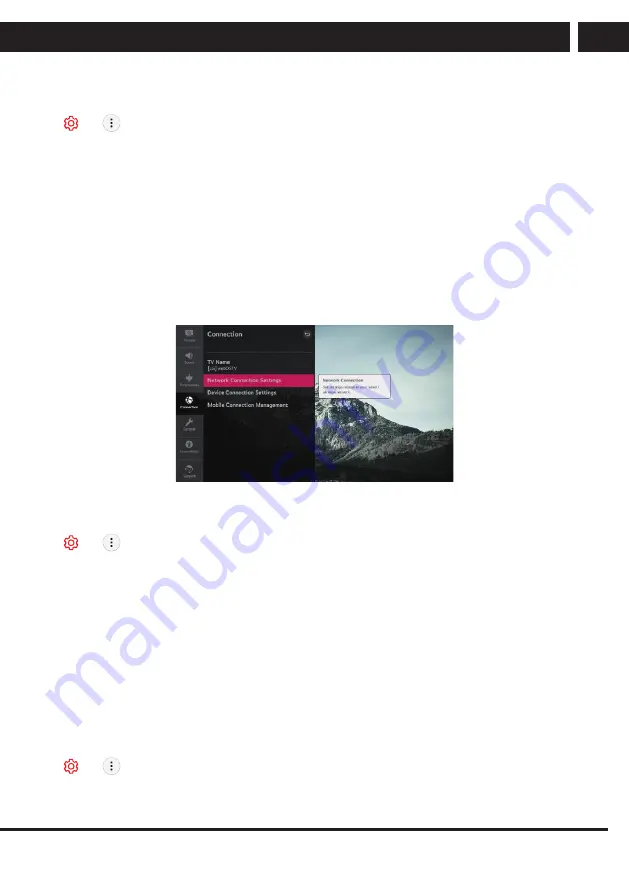
EN 33
EN
Revision 06/2021
Copyright © 2021, Fast ČR, a. s.
Settings
Home Settings
Home Settings
t
t
General
t
Home Settings
Home Auto Launch
You can set Home to launch automatically when turning on the TV.
Home Promotion
You can turn on or off the advertisements on the Home screen.
The configurable items differ depending on model.
Settings Help
To Use Settings Help
Settings All Settings icon General Additional Settings Settings Help
If you select the setting menus, you will see the hints of the settings. Turn on/off
description box in Settings.
Eco Mode
Using ECO Mode
t
t
General
t
Additional Settings
t
Eco Mode
Set power options to reduce energy consumption.
Auto Power Off
Set the TV to turn off automatically when there has been no user input for a specified
amount of time.
HDD Eco Mode
If you set the mode to On, the USB HDD connected to the TV will go into power-saving
mode when it has been left unattended for an extended period of time.
The configurable items differ depending on model
10.5. Accessibility
Audio Description
Menu for the Visually Impaired
t
t
Accessibility
t
Audio Description
The contents on the screen will be described with voice for visually impaired viewers.
Содержание SLE 43US800TCSB
Страница 1: ...LED TV SLE 65US800TCSB SLE 55US800TCSB SLE 50US800TCSB SLE 43US800TCSB USER S MANUAL EN ...
Страница 2: ......






















