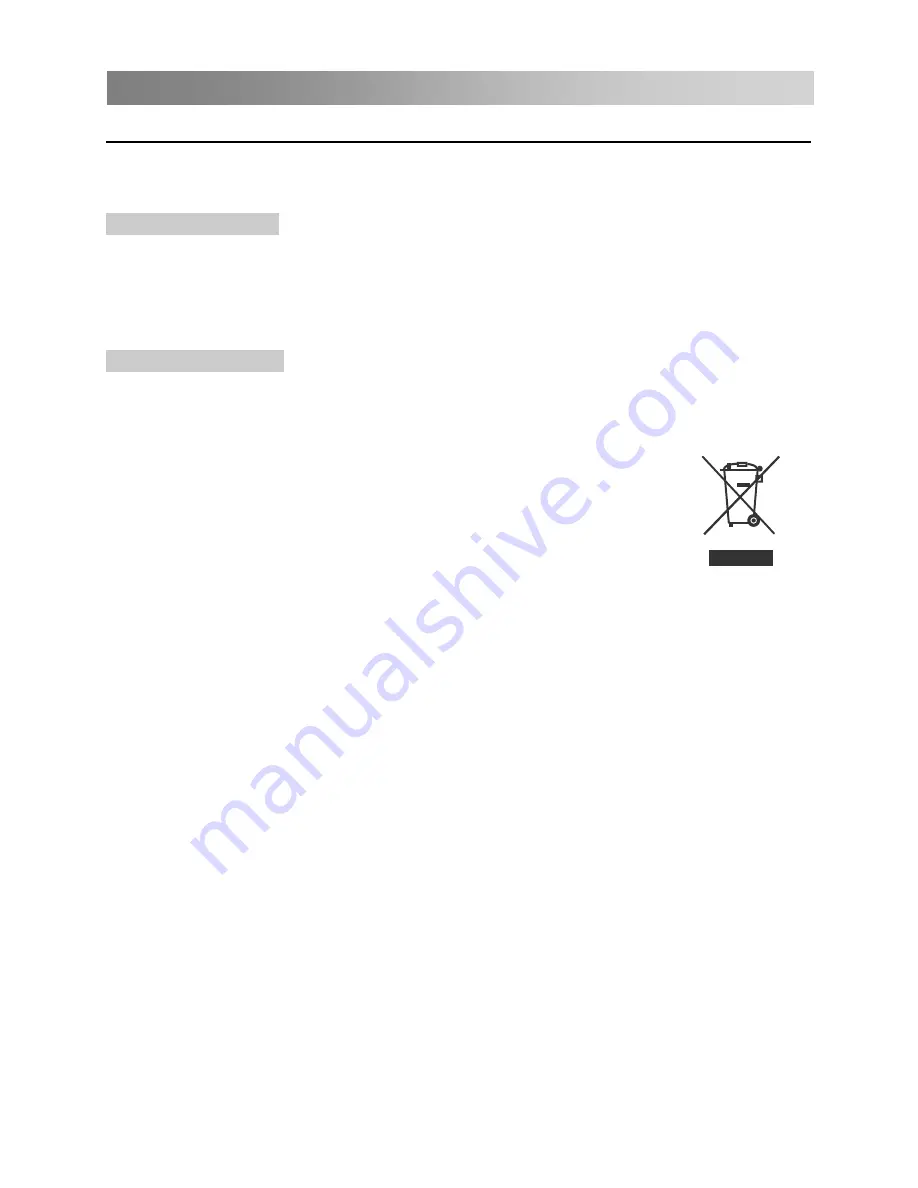
Troubleshooting Guide
Maintenance
Early malfunctions can be prevented. Use your product with care and clean it regularly
to help extending its lifetime. Be sure to turn the power off and unplug the power cord
before you begin any cleaning.
Cleaning
the
screen
1. Here’s a great way to keep the dust off your screen for a while. Wet a soft cloth in a
mixture of lukewarm water and
a little fabric softener or dish washing detergent. Wring
the cloth until it’s almost dry, and then
use i
t to wipe the screen.
2. Make sure the excess water is off the screen, and then let it air-dry before you turn
on your TV.
Cleaning
the
cabinet
To remove dirt or dust, wipe the cabinet with a soft, dry, lint-free cloth. Please be sure
not to use a wet cloth.
DISPOSAL
As a responsible retailer we care about the environment.
conserve natural resources and ensure that the material
that protects health and the environment.
reaches the end of its life.
Contact the store where you bought the product and your local authorit
y
to learn about disposal and recycling.
The batteries must be disposed of at your local recycling point.
As such we urge you to follow the correct disposal procedure for
the product,
This will help
s
are recycled in a manner
You must follow laws and regulations about disposal. Waste electrical
products and batteries must be disposed of separately from household
waste when the product
packaging materials and if applicable, accessories and
batteries.
33
Содержание SLE 32F16M4
Страница 2: ......
Страница 9: ...Assembling the stand 6 ...
Страница 39: ......
Страница 40: ......





































