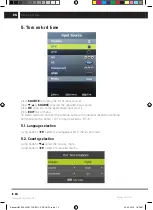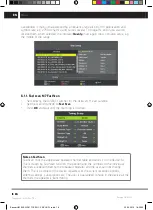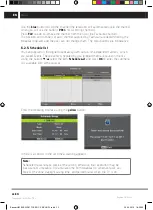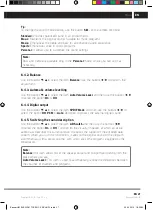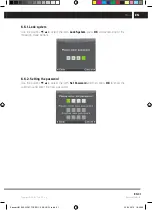EN 27
EN
Revision 04/2019
Copyright © 2019, Fast ČR, a. s.
Menu
Tip:
To change the sound mode directly, use the button
S.M.
on the remote controller.
Standard:
Provides balanced sound in all environments.
Music:
Maintains the original sound. Suitable for music programs.
Movie:
Emphasizes the treble and bass for an enhanced audio experience.
Sports:
Emphasizes voice in sports programs.
Personal:
It allows you to customize the sound settings.
Note:
Bass and treble are available only in the
Personal
mode, where you can set it as
necessary.
6.4.2. Balance
Use the buttons
V
/
v
to select the item
Balance
. Use the buttons
b
/
B
to perform the
adjustment.
6.4.3. Automatic volume levelling
Use the buttons
V
/
v
to select the item
Auto Volume Level
and then use the buttons
b
/
B
to select the option
On
or
Off
.
6.4.4. Digital output
Use the buttons
V
/
v
to select the item
SPDIF Mode
and then use the buttons
b
/
B
to
select the option
Off
,
PCM
or
Auto
. Designed to process the external digital sound.
6.4.5. Switching the sound description
Use the buttons
V
/
v
to select the item
AD Switch
and then use the buttons
b
/
B
to select the option
On
or
Off
. Function for the visually impaired, at which an active
audio track describes the current picture. It requires the support of the encoded data
stream. When you turn the function on, it adds to the original sound of the program
a commentary with a preset volume, with which are some programs equipped by the
broadcaster.
Note:
Balance:
this item allows to set the speaker output and to optimize listening from the
place where you are.
Auto Volume Level:
This item is used to automatically reduce the differences between
the volumes of channels and programs.
Sencor UM SLE 22F61TCS EN CZ SK HU PL.indb 27
29.04.2019 18:03:54