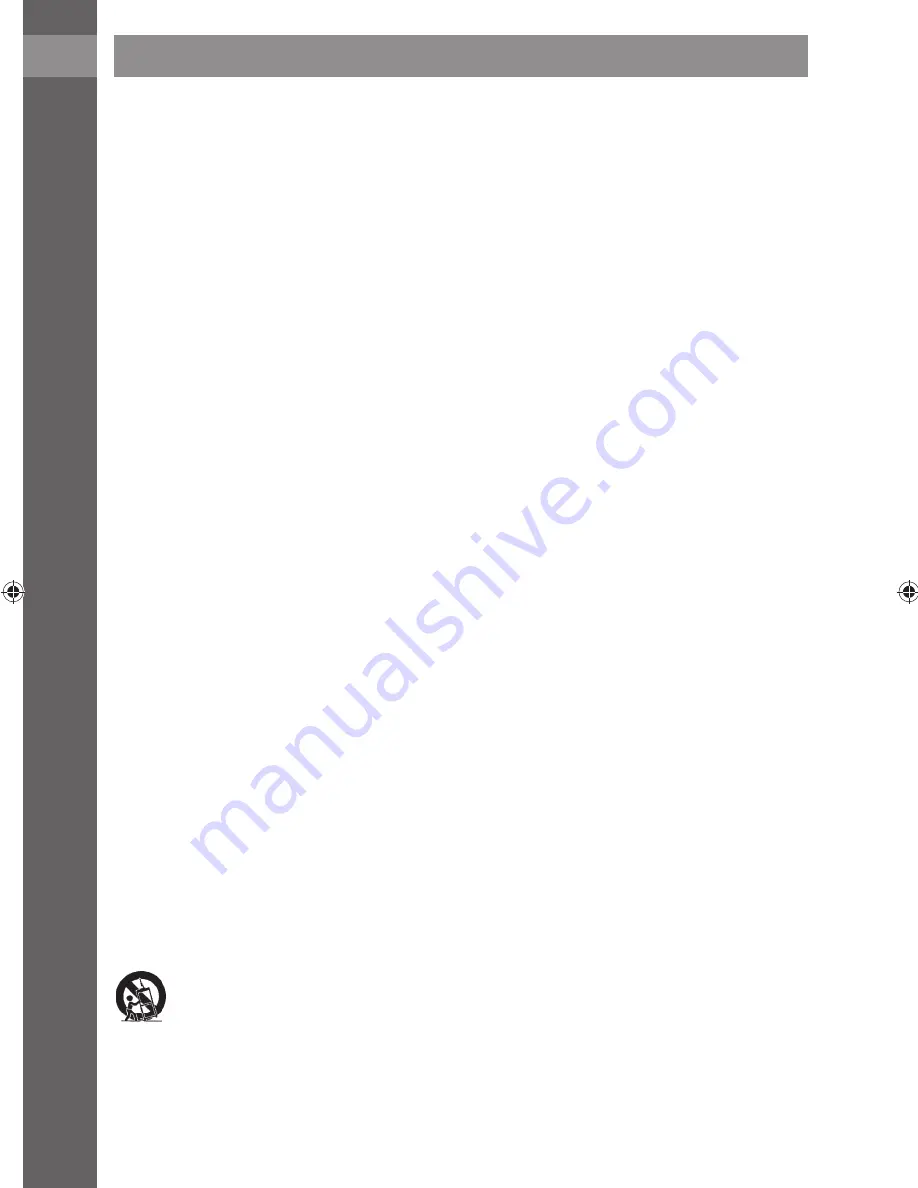
EN
4
•
The appliance must not be exposed to dripping or running water and objects fi lled with water
must not be placed on it, e.g. vases. Protect the appliance against rain, spray or contact with any
other liquid, do not leave or install the appliance outdoors. Do not use the appliance outdoors. Not
adhering to these instructions creates a risk of electrical shock or fi re hazard.
•
Do not use this appliance near water.
•
Treat the glass panel and appliance cover with care. The screen glass can break on impact and
cause serious injuries.
•
Make sure that the power cord is not stepped on or compressed, particularly near the power plug,
power socket and at the point where it exits the appliance or the adapter. The power plug (adapter)
is used as a disconnection device and must be easily accessible.
•
Never use a appliance with a damaged power cord or plug. If the power cord or plug are damaged,
turn off the appliance, disconnect it from the power source and contact an authorised service
centre. A damaged power cord or plug may only be replaced by qualifi ed personnel. Under no
circumstances attempt to replace the power cord or plug yourself.
•
Do not attempt to circumvent the polarised power plug safety feature. If the power plug cannot
be inserted into your power socket, contact a qualifi ed electrician to replace the old type of power
socket.
•
Before connecting the appliance into a power socket, check that the voltage in your power socket
corresponds to the voltage on the rating label of the appliance or on its power adapter. If you are
not certain about the type of the power sources in your home, contact your vendor or the local
energy company.
•
Before turning on the appliance, check that the electrical connection is performed properly and
in accordance with the instructions of the manufacturer. Before connecting or changing the
connection, turn off the appliance and disconnect it from the mains.
•
Remember to always disconnect the power plug (adapter) from the power socket before
disconnecting the power cable from the rear side of the appliance.
•
Insert the power plug into a independent power socket. Do not overload wall sockets with
extension cords or multi-socket adapters. There is a risk of injury by electric shock.
•
When disconnecting, hold the power cord by the plug and not by the cord itself.
•
Disconnect the appliance from the power socket during storms or if you will not be using it for
a longer time.
•
Avoid moving the appliance from a cold environment to a warm one or vice versa, or when using
the appliance in a very humid environment. Air humidity may condense on some components
inside the case of the appliance and the appliance may stop working temporarily. If this occurs
leave the appliance in a warm and well ventilated place and wait 1 – 2 hours until the moisture
evaporates and the appliance can once more be used as usual. Take care especially during the fi rst
use of the player immediately after its purchase during a cold season.
•
Do not place this appliance on an unstable cart, pedestal, stand, bracket or table. The appliance
could fall and cause serious injuries to children or adults or could be seriously damaged or
damage other items. Only use the appliance with a cart, pedestal, stand or table designated by
the manufacturer or sold with the appliance. Any mounting of the appliance should be carried out
according to the manufacturer's instructions and the mounting accessories recommended by the
manufacturer should be used.
•
Do not lean on the appliance, do not lean over it or use it as a step. Protect it against violent
movements. Ensure that children do not play with the appliance.
If using the cart, be careful when moving it. Stopping suddenly, excessive force and uneven
surfaces could cause the cart to fall over with the appliance.
•
Neither the manufacturer nor the vendor of the appliance under any condition takes responsibility
for any direct or indirect damages caused by not adhering to the instructions for installation, setup,
use, service or cleaning of this appliance as described in this user's manual.
•
Protect the appliance against being knocked, dropped, hit and shaken and against vibrations,
humidity and dust.
•
Do not expose the appliance to extreme temperatures or humid conditions.
Important safety measures
Содержание SLE 1960
Страница 38: ......



















