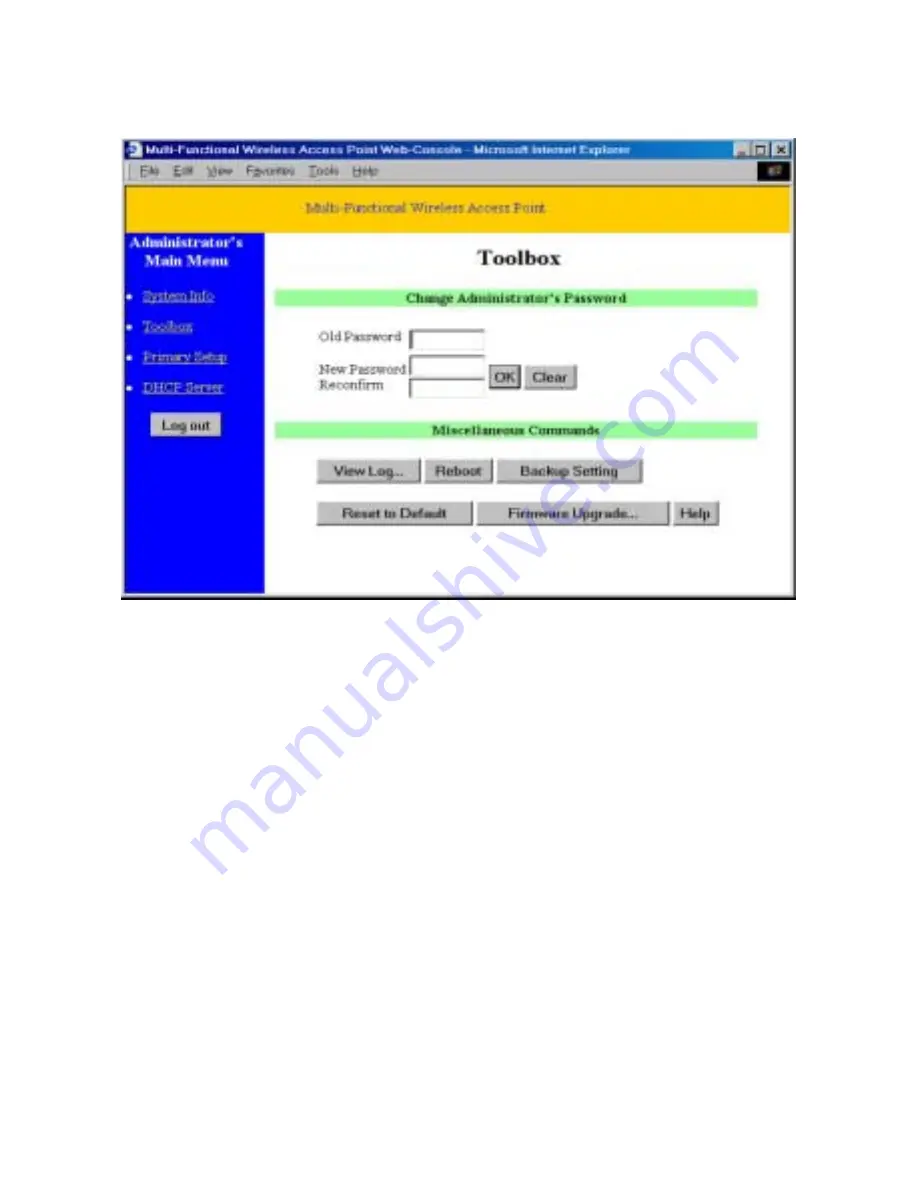
3.3 Toolbox
This option enables you to change the administrator password.
There are some useful buttons in this page:
View Log
View the system logs
Reboot
Reboot this device
Backup Setting
You can backup your settings by clicking this button and
save it as a bin file. Once you want to restore these settings,
please click
Firmware Upgrade
button and use the bin file
you saved.
Reset to Default
Reset the settings of this device to the default values
Firmware Upgrade
Prompt the administrator for a file and upgrade it to this
device
Note
: we strongly recommend you to change the system password for security
reason.
-14-
Содержание SL-2511SR
Страница 8: ...per second 7...
Страница 27: ...a Select Obtain an IP address automatically in the IP Address tab 26...
Страница 28: ...b Don t input any value in the Gateway tab 27...
Страница 29: ...c Choose Disable DNS in the DNS Configuration tab 28...
Страница 31: ...b In the Gateway tab add the IP address of the gateway you use in the New gateway field and click Add button 30...
















































