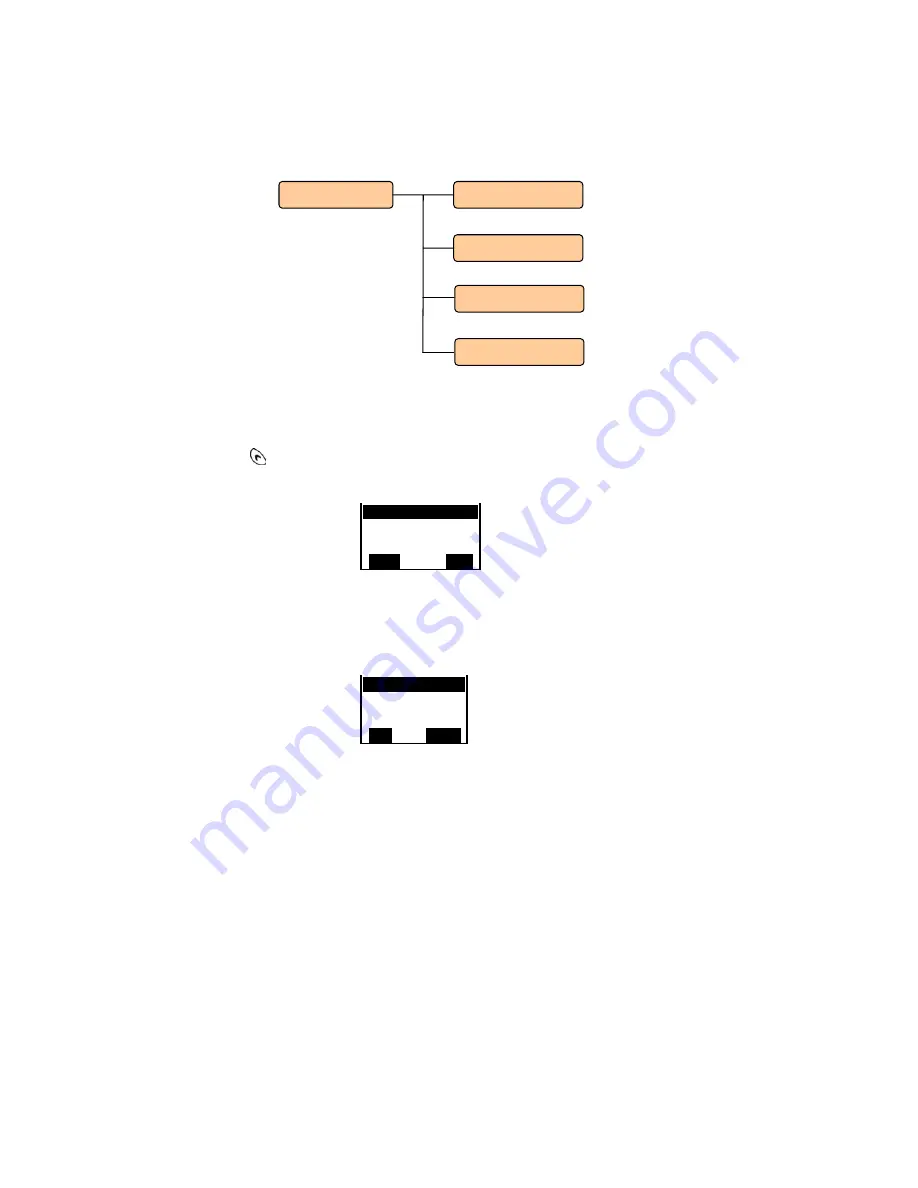
SENAO SI-7800H User’s Manual
SENAO INTERNATIONAL CO., LTD.
16
Chapter 4 Call History
This chapter provides information about accessing the Call History menu
and using its features. Figure 4.0.1 shows the architecture of the Call
History menu.
Figure 4.0.1 Call History menu architecture
In the main Menu, press
▲ or ▼
to scroll to
Call History
. Then press
to select it. The Call History menu is displayed, as shown in Figure
4.0.2
Figure 4.0.2 Call History menu
4.1 Outgoing Calls
In the Call History menu, select
Outgoing Calls
. The Outgoing Calls
menu is displayed, as shown in Figure 4.1.1.
Figure 4.1.1 Outgoing Calls menu
1. Outgoing Calls
2. Incoming Calls
3. Missed Calls
Select
Back
Call
Cancel
Call History
Incoming
Outgoing
Erase Record
Missed Calls
















































