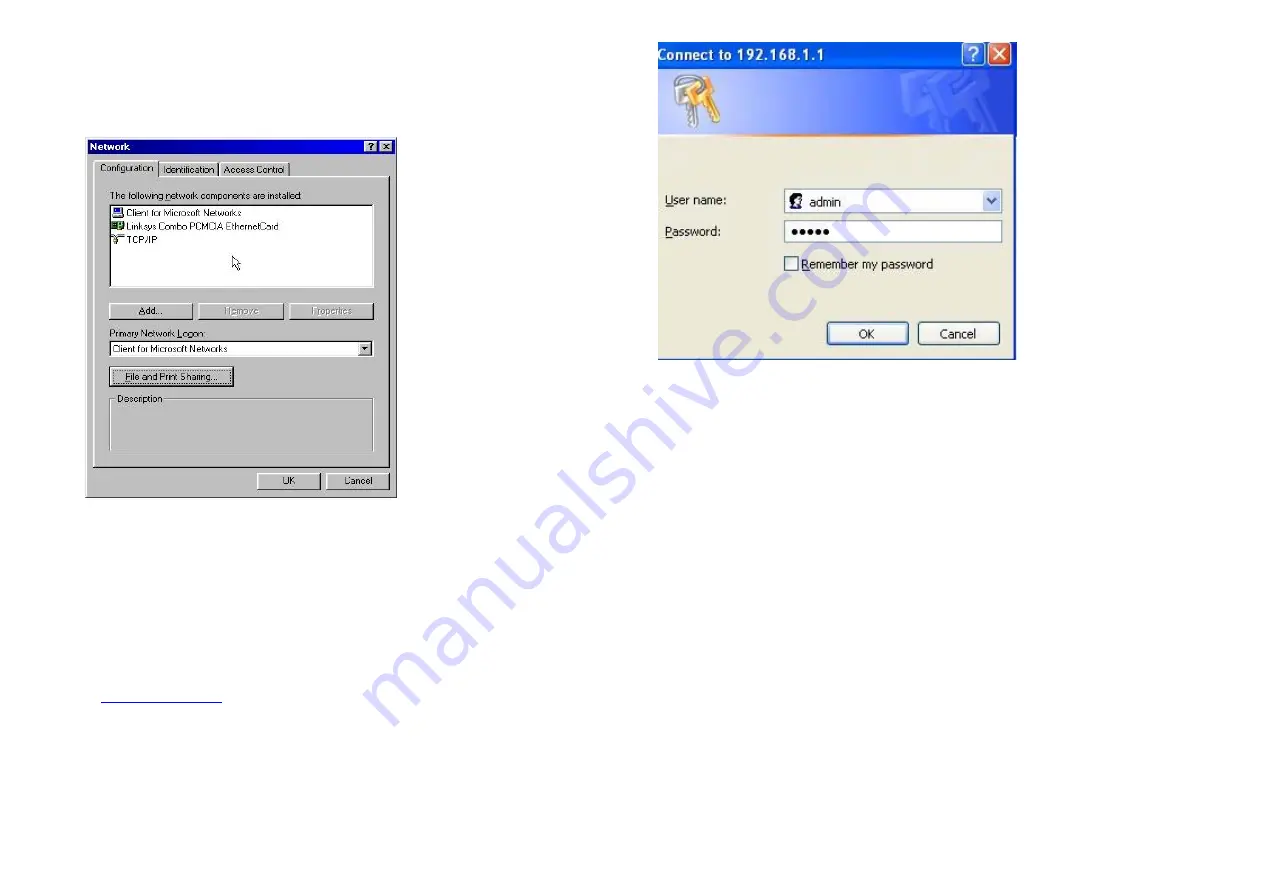
For Windows 95, 98 and ME:
1. Click
Start Menu
, choose
Settings
, select the
Control Panel
and double click
on
Network.
In
Configuration
tab, select
TCP/IP
and
click on the
Properties
Button.
2. In
IP address
tab, select
Specify an IP address
and fill in:
IP Address: 192.168.1.2, Subnet Mask: 255.255.255.0.
Then
Click on the
OK
button. Click on the
OK
button again in the
Network
Window.
(Note: At this time Windows may require you to insert the Windows CD or restart
your computer.)
C. Configuring Your Wireless Access Point with a Web Browser
1. Open your browser (i.e. Internet Explorer, etc.) and type the IP address (i.e.
http://192.168.1.1
) of this Wireless Access Point in the
Address
field. Press
ENTER and it will pop up a logon window. Key in default username
admin
and
password
iktpw
then
click
OK
to the setup page. (Note: If you can’t connect to
your Wireless Access Point, please try to
disable the proxy settings
: (i.e.
Open
Internet Explorer, select
Tools -> Internet Options
. In
Connection
tab,
click on the
LAN Settings
button and un-check all
Automatic Configuration
and
Proxy Server
options.)
2. Default Settings of this Wireless Access Point:
IP address:
192.168.1.1
Subnet Mask:
255.255.255.0
SSID:
wireless_11a, wireless_11g
WEP:
disabled
User name:
admin
Password:
iktpw
Note: You should configure your wireless network card based on the settings of
the Wireless Access Point. Please refer to the User Manual in the CD-ROM for
detail configuration.
P/N:670902453020


