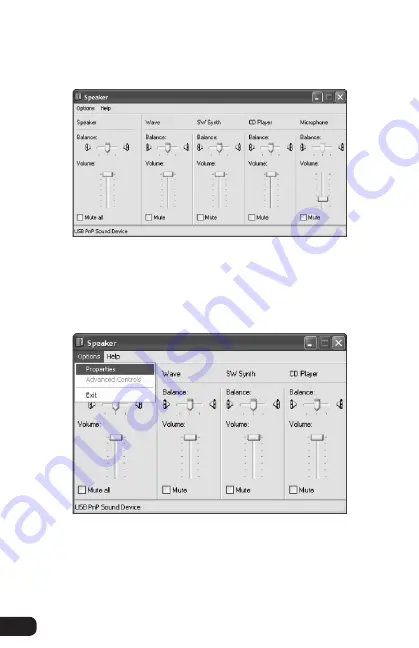
8
3.
If.the.Microphone.volume.adjustment.column.appears.on.
the.right.side.of.the.window,.skip.to.step.6..
If.the.Microphone.volume.adjustment.column.does.not.
appear.on.the.right.side.of.the.window,.click.Options.in.
the.menu.bar,.and.then.select.Properties.
▪ ▪ ▪ ▪ ▪ ▪ ▪ ▪ ▪ ▪ ▪ ▪ ▪ ▪ ▪ ▪ ▪ ▪ ▪ ▪ ▪ ▪ ▪ ▪ ▪ ▪ ▪ ▪ ▪ ▪ ▪ ▪ ▪ ▪ ▪ ▪ ▪ ▪ ▪ ▪ ▪ ▪ ▪
Plugging in and Setting Up
4.
. In.the.Mixer.device.drop-down.menu,.make.sure.USB.PnP.
Sound.Device.is.selected..Under.Adjust.volume.for,.make.
sure.the.Playback.radio.button.is.selected.


































