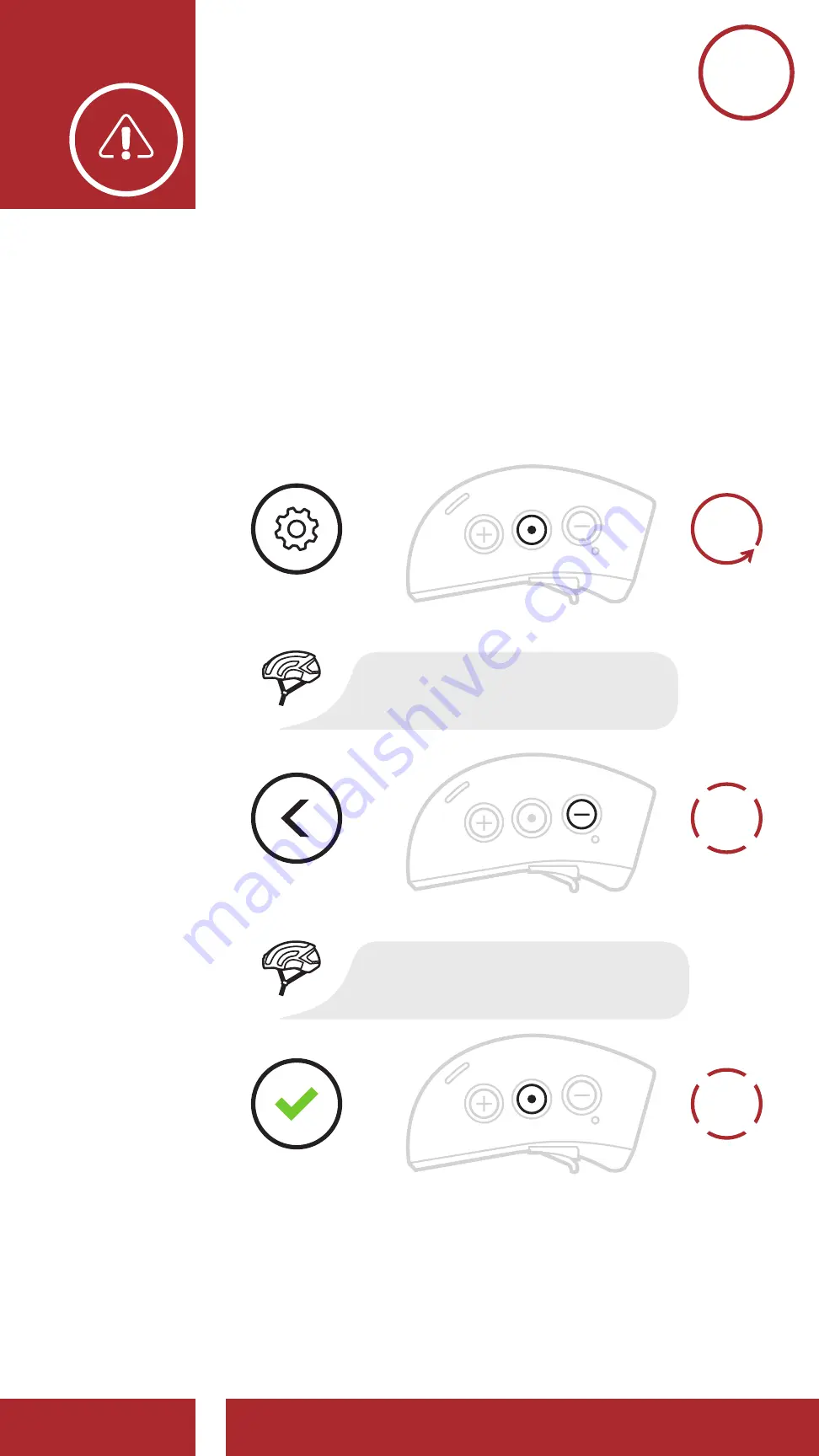
Sena X1 Pro Smart Cycling Helmet Firmware v1.0 | 83
12. TroubleshooTing
12.2 Factory reset
To erase all of your settings and start fresh,
the headset can be restored to factory default
settings using the
Factory reset
feature in the
Configuration menu
. Please refer to
for more details.
2x
TAP
1x
TAP
Access Factory Reset in the Confi guration Menu
EXECUTE
NAVIGATE
BACKWARD
2X
=
=
=
ACCESS
CONFIG.
MENU
“Factory reset”
“Confi guration menu”
10s
HOLD
Содержание X1 PRO
Страница 1: ...Smart Cycling Helmet MENU ...


















