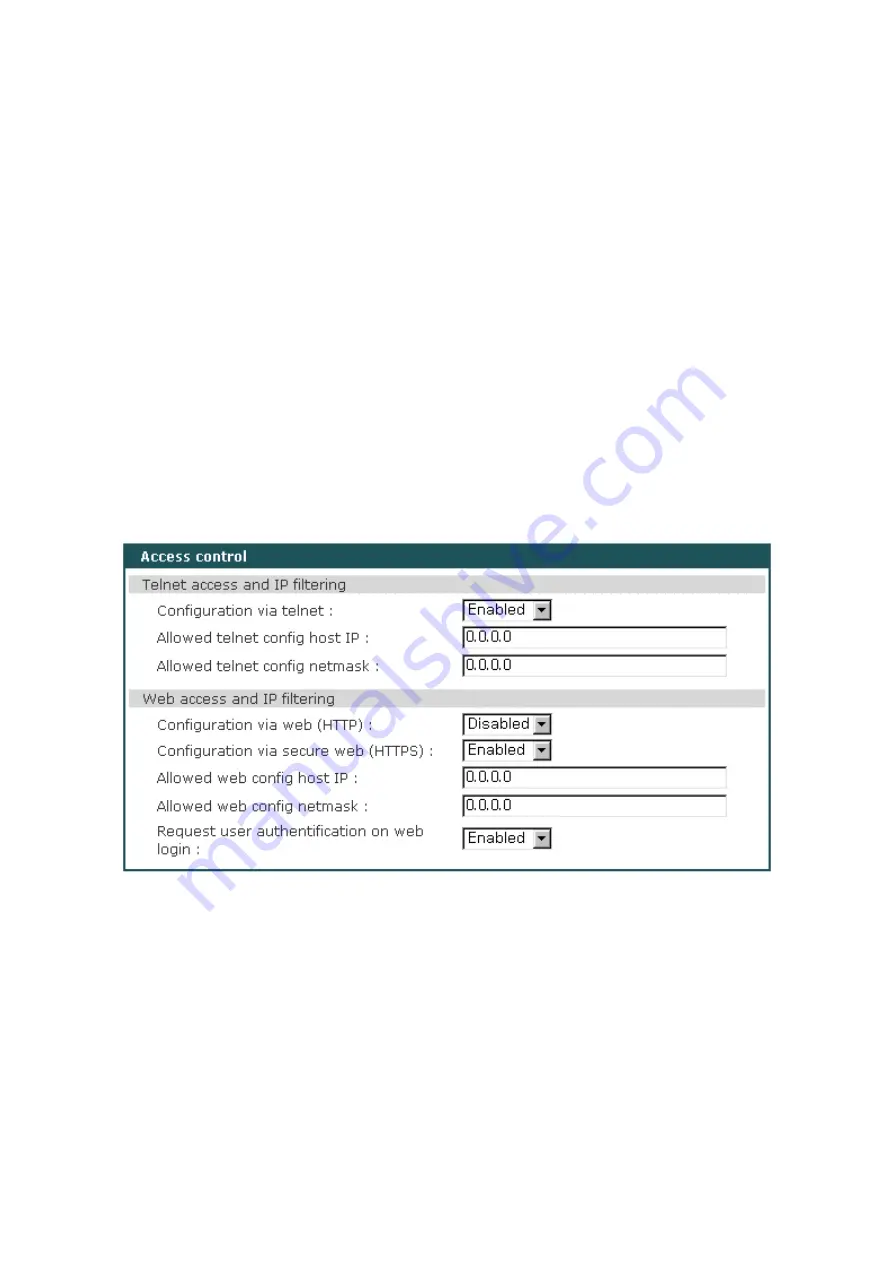
34
by using IP address based filtering method. Disable HTTP and Enable HTTPS for secure web data
transaction. Some users may want to access the management web page without ID and password
authentication. The users can allow one of the following scenarios by changing the parameter
settings :
- Only one host of a specific IP address can access the UPSLink with or without ID and password
- Hosts on a specific subnet can access the UPSLink with or without ID and password
- Any host can access the UPSLink with or without ID and password
- Use secure Web protocol (HTTPS) with or without ID and password
The UPSLink has a private server certificate for temporary use of HTTPS. Users who want to use their
own server certificate may upload new certificate onto the UPSLink only through serial system console.
To upload the new server certificate, connect to the UPSLink’s local system console and select
“2.Network configuration -> 5.Access control -> 7.Upload server certificate” from the menu. See
2.3.1
Using system console
to learn how to get connected to the local system console of the UPSLink.
Figure 4-5 Access control configuration
A user may specify more than one host as allowed to configure the UPSLink. The user must then
enter the IP address or subnet mask to include all the necessary hosts.
The user may also allow only a specific host to have configuration access to the UPSLink by
entering the specific IP Address with the static subnet mask: 255.255.255.255. The user must then be
on the specified host to gain access to the UPSLink.
The user may want to allow any host to gain access to the UPSLink. The user may then enter
“0.0.0.0” for host IP and “0.0.0.0” for subnet. Please refer to
Table 4-3
for more details. The device’s
default setting of allowed remote hosts for configuration is “Any”.






























