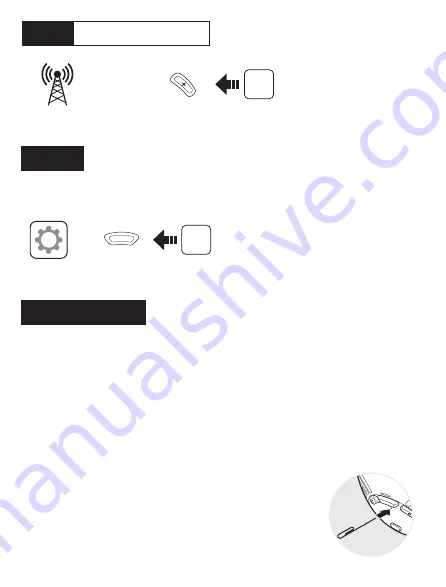
Troubleshooting
Factory Reset
If you want to restore the headset to factory default settings, use the
Factory Reset
in the configuration menu. The headset automatically
restores the default settings and turns off.
Fault Reset
If the headset is not working properly for any
reason, push the
pin-hole reset button
located
below the
Center Button
.
Setting
Configuration Menu
10”
Press
1”
Press
Start
or
Stop
Radio
Scan Up FM Band
















