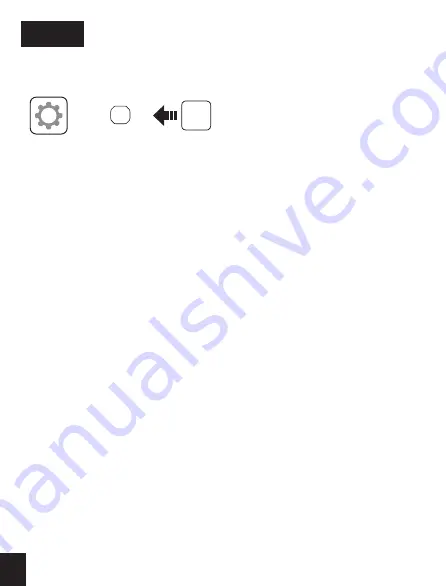
6
7
8
9
Troubleshooting
Factory Reset
If you want to restore the Sena SF4 to factory default settings, use the Factory
Reset in the configuration menu. The headset automatically restores the
default settings and turns off.
Fault Reset
If the Sena SF4 is not working properly for any
reason, reset by gently pushing the pin-hole
reset button on the back of the main unit.
Headset A
Headset B
Pairing
3”
1”
1”
Press
Press
Press
Tap
1st Friend
2nd Friend
Tap
Double Tap
Tap
Double Tap
3rd Friend
Tap
Triple Tap
1”
1”
Press
Press
I1I I2I ...I5I... I9I I10I
Save to preset while scanning
Start
or
Stop
Save
Tap
or
1 ~ 10, Cancel
Delete
Save
Setting
Configuration Menu
Using the Sena Device Manager
Connect the headset to your computer via a USB cable. Launch the Sena
Device Manager and click
DEVICE SETTING
to configure the headset
settings.
For details about downloading the Sena Device Manager, please refer to the
leaflet included in the package.
Using the Sena SF Utility App
1. On your smartphone, download the
Sena SF Utility App
for Android or
iPhone from Google Play or App Store. Please refer to
Sena.com/SF-app
for more details.
2. Pair your smartphone with the headset.
3.
Run the
Sena SF Utility App
. Swipe the screen to the right and tap Setting
to configure the headset settings.
10”
Press
Intercom
Pairing
Intercom
Start/End
Radio
On/Off
Radio
Seek Stations
Radio
Scan Up FM Band
Radio
Move to Preset Station
Radio
Save or Delete Preset
5”
Press
LED
5”
Press
1”
Press
LED
Tap
or
or
Tap
Sena Technologies, Inc.
www.sena.com
Customer Support: support.sena.com
E-mail: [email protected]










