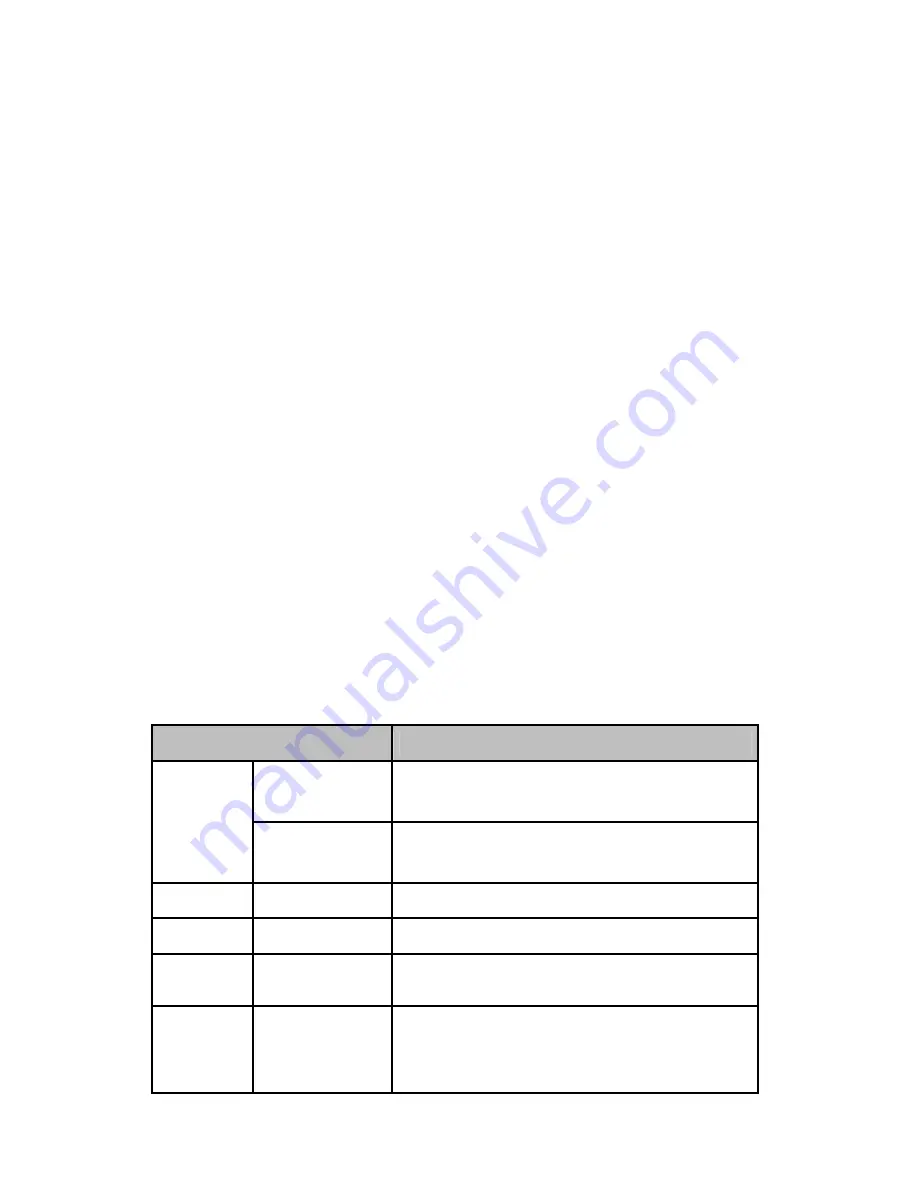
10
2. Getting Started
This chapter describes how to set up and configure the Rhio10 in the first place.
-
2.1 Panel Layout
explains the panel layout and LED indicators.
-
2.2 Connecting the Hardware
describes how to set up DIN rail mount kit and how to connect
the power and the network to the Rhio10.
Following items are pre-required to get started.
- DIN rail mount kit (included in the package).
- CAT5 cable for configuration or network (included in the package).
- RJ45 to DB9 Female connector for configuration (included in the package).
- PC with Network Interface Card (hereafter, NIC) and/or one RS232 serial port.
2.1 Panel Layout
The Rhio10 has LED indicator lamps for status display. The lamps in the left hand side indicate
the system power-on status, link and act for 10Base-T Ethernet status. There are 10 lamps for
displaying digital output status, 12 lamps for digital input status, and lamps for 4 analog port
status. There is a DIP switch on the side of the Rhio10 for data/console switching and hole for
factory reset operation. Table 2-1 shows the description of the indicator lamps of the Rhio10.
Table 2-1. LED indicator lamps
Lamps
Function
Link
Turned on to Green if connected to 10 Base-T Ethernet
network.
10Base-T
Act
Blink whenever there is any activities such as incoming
or outgoing packets through the Rhio10 Ethernet port
Staus
Power
Turned on to RED if power is supplied
Digital Input
DI 1 ~ DI 12
Turned on to GREEN if input status
Digital Output
DO 1 ~ DO 10
Turned on to GREEN if output status
Analog Input
AI 1 ~ AI 4
In Level Input mode, it is turned on to GREEN if the
value is larger than 512. In Switch Input mode, it is
turned on to GREEN if it is larger than threshold value.

























