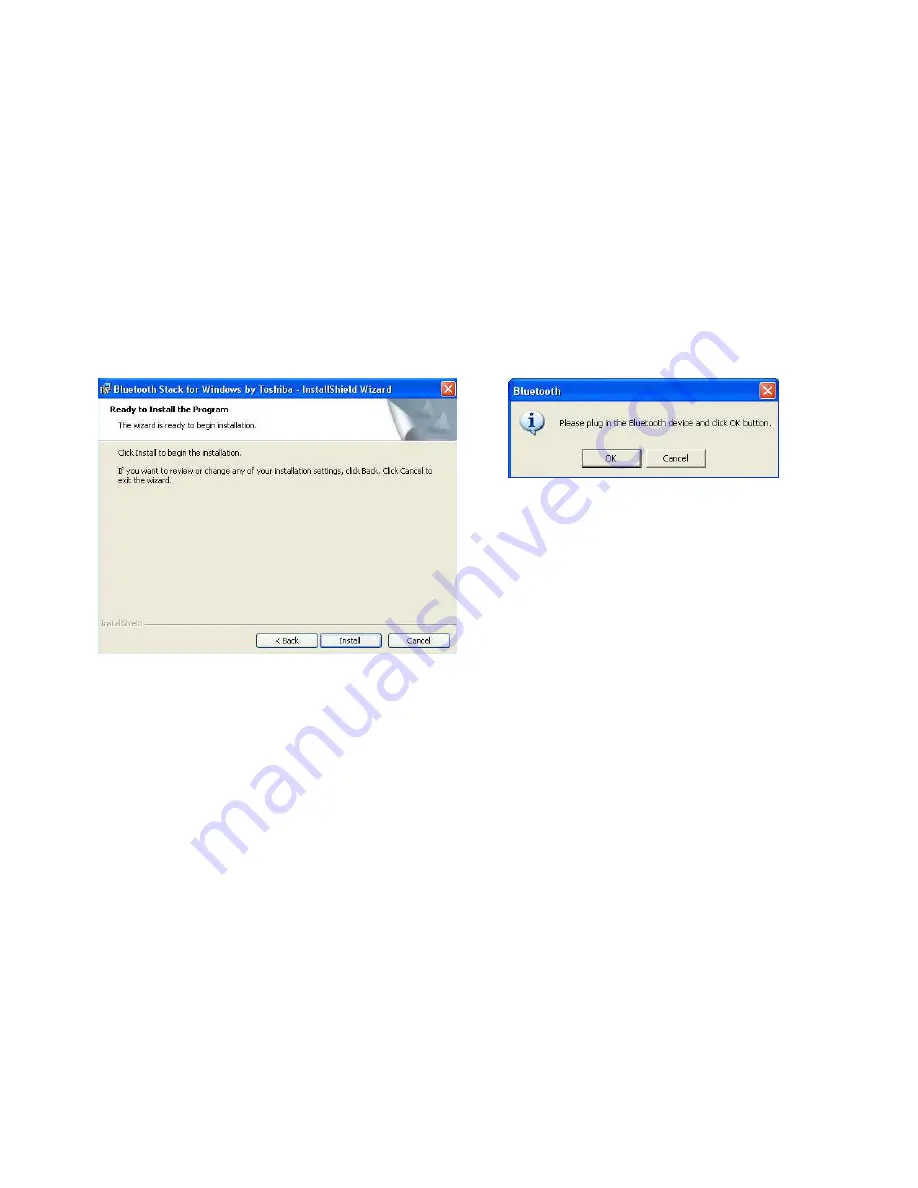
7
e.
Click the Install button to begin the installation. (Figure 2.3)
f.
During installation, you should plug in the Parani-UD100 to USB port. After plugging in it, click the OK button. (Figure 2.4)
Figure 2.3: Ready to install
Figure 2.4: Plug in the Bluetooth device