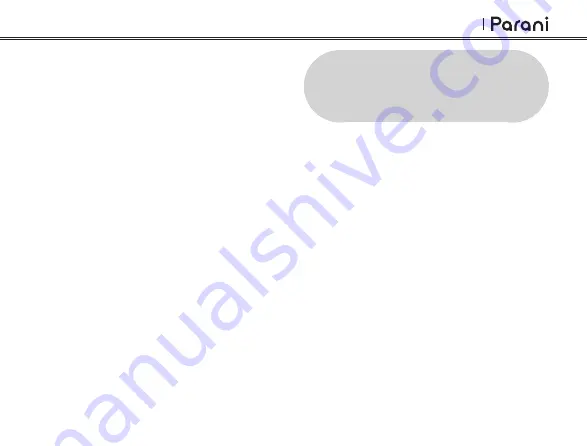
13
M10
4 PAIRING YOUR HEADSET
WITH OTHER BLUETOOTH
DEVICES
Before using the headset with other Bluetooth
devices for the first time, they will need to be
“paired.” This enables them to recognize and
communicate with one another whenever they are
within range. The headset can pair with multiple
Bluetooth devices such as mobile phone, MP3
player, or GPS via Phone Pairing, Second Mobile
Phone Pairing. The headset can also be paired with
another Parani headset.
3.5 Adjusting the Volume
• To increase, rotate the
Jog Dial
counterclockwise.
• To decrease, rotate the
Jog Dial
clockwise.
3.6 Downloadable Parani
Software
3.6.1 Parani Device Manager
The
Parani Device Manager
allows you to upgrade
the firmware and configure its settings directly from
your PC or Apple computer. For more information
on downloading the
Parani Device Manager
,




























