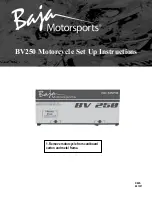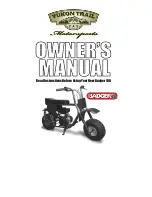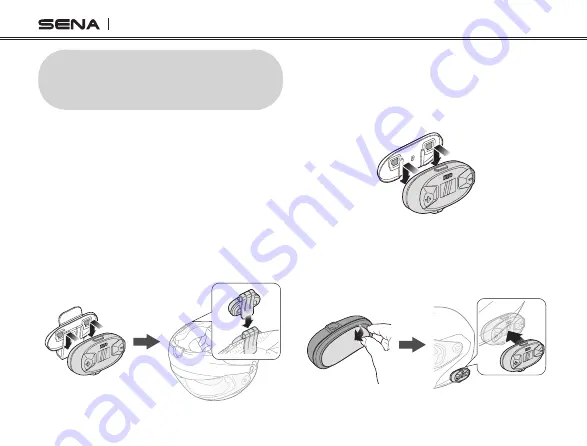
6
DWO 1-Lite
2.2 Using the Glued Surface
Mounting Adapter
1. Insert the main module into the glued
surface mounting adapter using the two
connecting slots on the back.
2. Remove the cover of the adhesive sticker
on the back to glue the headset on to the
helmet.
3. Attach the headset on the left side of the
helmet.
2 INSTALLING THE HEADSET ON
YOUR HELMET
Before installing the headset, you need to choose
between the clamp and the glued surface mounting
adapter. To install the headset to the helmet, follow
the steps below:
2.1 Using the Clamp
1. Insert the main module into the clamp using
the two connecting slots on the back.
2. Insert the headset into the helmet using the
clamp.