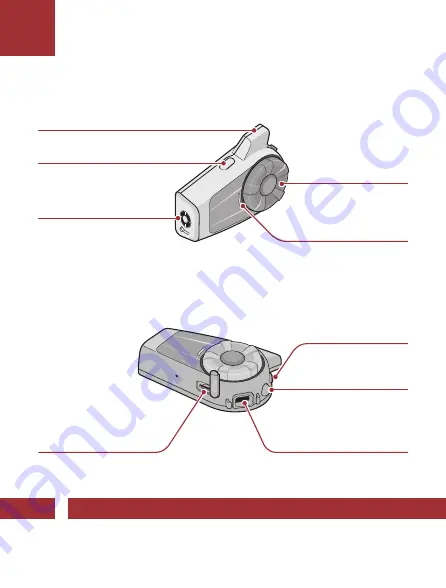
QUICK START GUIDE
QUICK START GUIDE
10C EVO
GETTING STARTED
GETTING STARTED
QUICK START GUIDE
QUICK START GUIDE
QUICK START GUIDE
QUICK START GUIDE
GETTING STARTED
10C EVO
SENA Technologies, Inc.
sena.com
Customer Support:
support.sena.com
Checking the Battery Level
Bluetooth Pairing
(Phone, MP3, GPS)
Installation
1
1
3
2
2
3
1
2
4
1
2
5
6
1
2
Basic Operations
Powering On
=
1s
HOLD
Volume Up
=
ROTATE
R
Powering Off
=
1x
TAP
Volume Down
=
ROTATE
L
Visual Method
=
1s
HOLD
=
hIGh
=
MED
=
LOW
Audible Method
=
5s
HOLD
“Battery level
high/medium/low”
Mobile Phone Pairing
=
5s
HOLD
=
Alternating blue
and red flashing
lights indicate
device is now
discoverable
.
LED
StatuS
=
PIn
nuMBEr
Product Details
Jog Dial
Antenna
Camera Button
Lens
Status LED
Field of view: 125 degrees
Aperture: F/2.4
MicroSD Card Slot
Phone Button
Speaker and
Microphone Port
DC Power
Charging & Firmware
Upgrade Port
QUICK START GUIDE
Icon Legend
1x
TAP
tap
button/Jog Dial the
specified number of times
10s
HOLD
Press and hold
button/Jog
Dial for the specified amount
of time
ROTATE
L
ROTATE
R
ROTATE
rotate
Jog Dial clockwise (right) or
counterclockwise (left).
ROTATE
L
ROTATE
R
ROTATE
rotate while Pressing
Jog Dial clockwise (right) or
counterclockwise (left).
“Hello”
audible prompt
how to use this Guide
The legend and callouts are here to help you read the illustrations.
New technology can be confusing, but we’ve created a simple way to
perform actions using illustrations.
=
1s
HOLD
Function
=
Button(s) to
Tap or Hold
Buttons
Phone Button
Jog Dial
Camera Button
1. This product comes with a Quick Start Guide, which
is a basic version of the User’s Guide.
a FuLL
VErSIOn OF thE uSEr’S GuIDE Can BE
DOWnLOaDED at
SEna.COM
.
2. Update this product for free with the latest firmware
to fully enjoy the new advanced features built into this
product. Visit
sena.com
to see how to update your
product.
3. Users can follow Sena on Facebook, YouTube,
Twitter and Instagram to receive the most up to
date information on products, helpful tips and all
other announcements regarding Sena products.
GETTING STARTED
Blast your favorite tunes, talk over the intercom
with your buddies, hear directions from your GPS
and more, all through your headset. With built-in
Bluetooth
®
capabilities, UHD camera, HD speakers
and a microphone using Advanced Noise Control™,
technology has never felt so minimal or freeing.
Bluetooth
®
Integrated
1.6 Km (1.0 Mile) Intercom
UHD Camera Integrated
Four-Way Intercom
Smart Audio Mix™
Advanced Noise Control™
WiFi Enabled
Audio Multitasking™
Audio Source Priority
RIDE CONNECTED
Mobile Phone
Camera Controls
Music Controls
Answer a Call
=
or
1x
TAP
End a Call
=
1x
TAP
or
2s
HOLD
Reject a call
=
2s
HOLD
Make Call with Voice Dialer
=
1x
TAP
Camera On
=
1x
TAP
Camera Off
=
1x
TAP
Taking Photos
=
1x
TAP
note:
If the video resolution is
2160p/30fps, you cannot
take a photo during video
recording.
Start Recording
=
1s
HOLD
Stop Recording
=
1s
HOLD
note:
• You cannot record videos
without a microSD card.
• Your microSD card needs to
be formatted before using
the camera.
• MicroSD cards up to 128 GB
and U3 or higher cards are
compatible.
Format SD Card
=
5s
HOLD
=
1x
TAP
Change WiFi Channel
(Default: 5 GHz)
=
10s
HOLD
note:
IF YOur SMartPhOnE Or rEGIOn DOES nOt SuPPOrt 5 Ghz,
YOu MuSt ChanGE thE WiFi ChannEL tO 2.4 Ghz.
Select 5 GHz
=
1x
TAP
Select 2.4 GHz
=
1x
TAP
Play/Pause
=
1s
HOLD
Track forward
=
ROTATE
R
Track backward
=
ROTATE
L




















