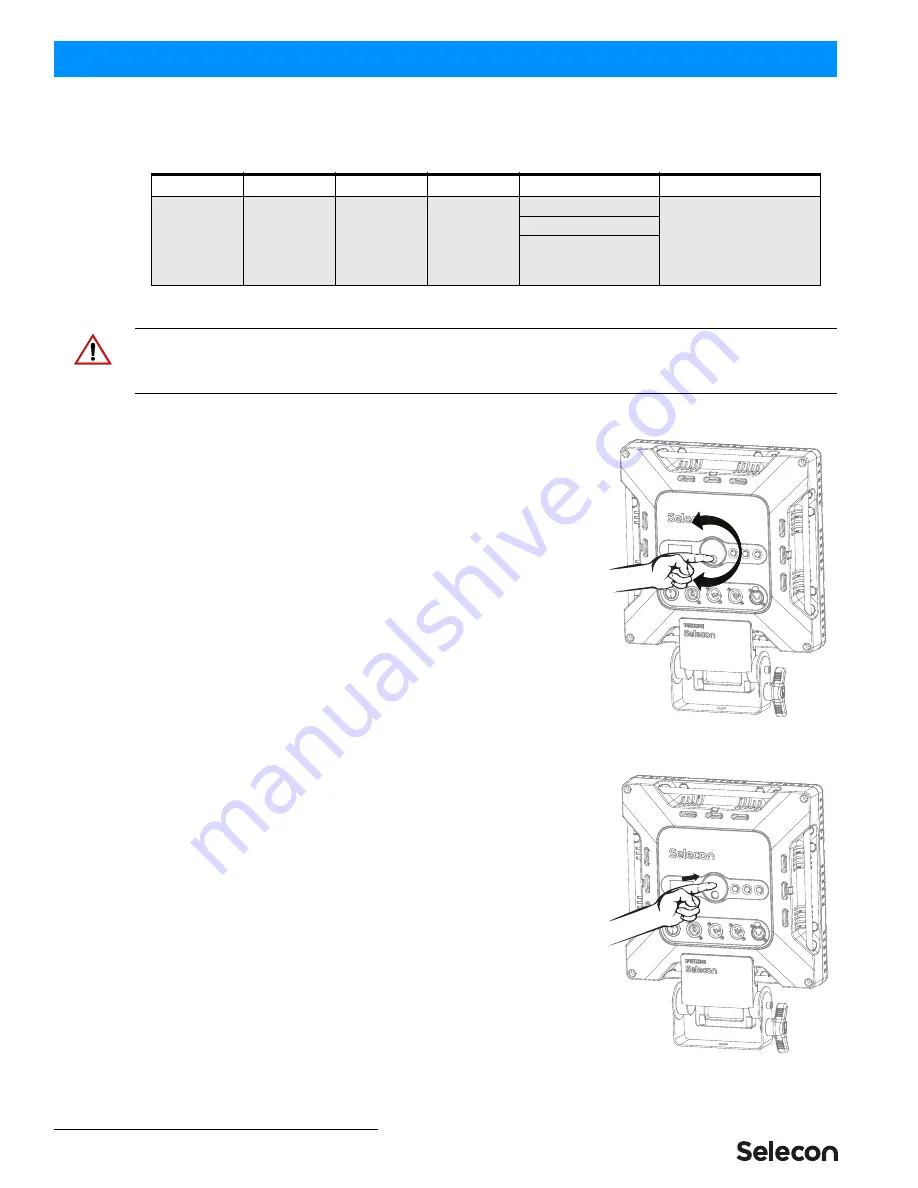
MANUAL ADDENDUM
Studio Panel LED Luminaires
2
85-6384
3. Recording and Saving a Custom Preset
Table 2: New Menu Categories and Options
To record / edit a custom preset:
CAUTION:
Do not power down the unit before waiting at least five seconds has passed after completing the steps
below to record and save a custom preset. Powering the unit down before waiting five seconds will erase the custom
preset.
Step 1. In Manual Mode:
a. If
Setting Custom
is displayed, proceed to Step 2.
b. If
Setting Factory
is displayed, you must:
1) Press navigation wheel once.
2) Rotate navigation wheel until
Setting Custom
is
displayed.
3) Press navigation wheel once. Proceed to Step 2.
Step
2.
Rotate navigation wheel to desired preset number (1, 2, 3, 4...9)
Step
3.
Press navigation wheel once.
Step
4.
Rotate navigation wheel to
Dimmer
.
Step
5.
Press navigation wheel once.
Step
6.
Rotate navigation wheel to desired intensity (0-100%)
Step
7.
Press navigation wheel once.
Step
8.
Rotate navigation wheel to
ww cw
.
Step
9.
Press navigation wheel once.
Step
10.
Rotate navigation wheel clockwise or counter-clockwise to desired
color temperature (0-100% 0-100%).
Step
11.
Press navigation wheel once.
Step
12.
Once complete, preset and its associated settings will be
automatically saved after five seconds.
For assistance regarding the use of this product or this new feature, please
contact customer service at +1.214.647.7880 or you local Aut
horized
S
elecon Dealer.
Category
Options
Next Level
Meaning
Mode
Manual
Setting
Custom
Preset
(01 - 09)
Allows users to set and
adjust Presets, Dimmer,
and WW / CW (CCT) to
their specific requirements.
Dimmer
(0 - 100%)
WW
(Warm White) 0-
100%
CW
(Cool
White) 0-100%
Rotate Navigation Wheel, in either
direction, to scroll through menu options.
Press Navigation Wheel once to select a
menu option.


