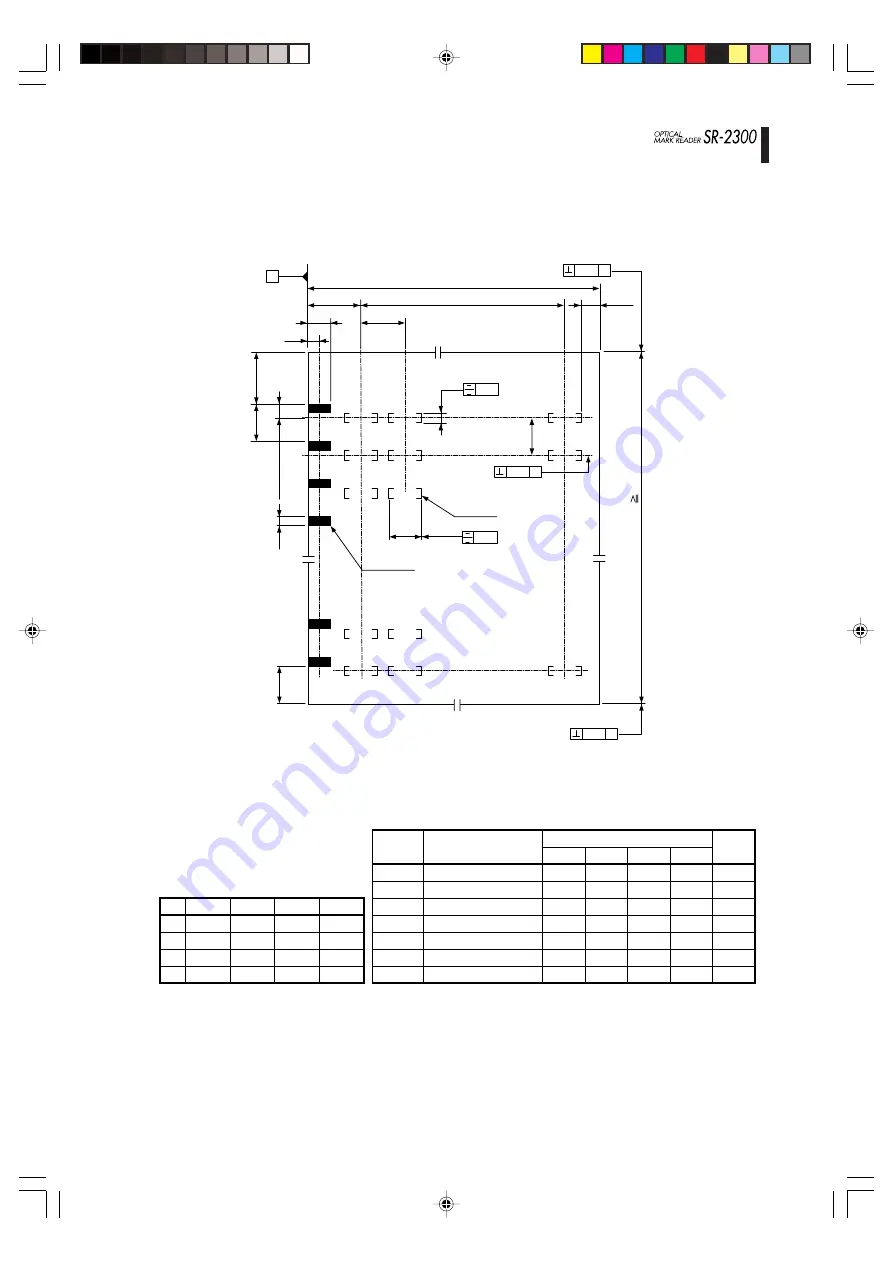
-v-
Appendix
B
Sheet creation reference
[Timing control type sheet]
Note 1)
Timing mark width: maximum width of c is 12mm.
Note 2)
Maximum number of rows indicates the number of timing marks.
Mark frame
Sheet vertical length (L
1. 3 x W)
0.3 A
0.3 A
0.2
0.2
0.3 A
4 or more
Sheet horizontal length (W)
Pitch (P) x (row-1)
Do not aggregate tolerances
P
d
b
a
4.23
minimum
Timing mark
9 or more
c
Example when
3 times is
specified
C x 1.5
9 or more
4.23
minimum
General tolerance
±
0.2
[Unit: mm]
A
1/6
6.99
3.81
0.89
11.43
0.2
1.91
3.81
0.89
11.75
Size
IBM*
Postcard
A5
B5
A4
8.5"
9"
Maximum number of columns
a
b
c
d
0.25
1.78
3.56
0.89
6.35
0.3
2.5
5.00
0.89
14.50
W x L (mm)
82.55 x 187.3
100 x 148
148 x 210
182 x 257
210 x 297
216 x 297
9 x 14 inch
1/6
16
20
31
39
46
47
48
0.2
13
17
26
33
38
40
40
0.25
12
14
22
27
32
33
33
0.3
9
11
17
22
25
26
27
Maximum
number
of rows
40
31
46
57
66
66
80
Содержание SR-2300
Страница 70: ......



































