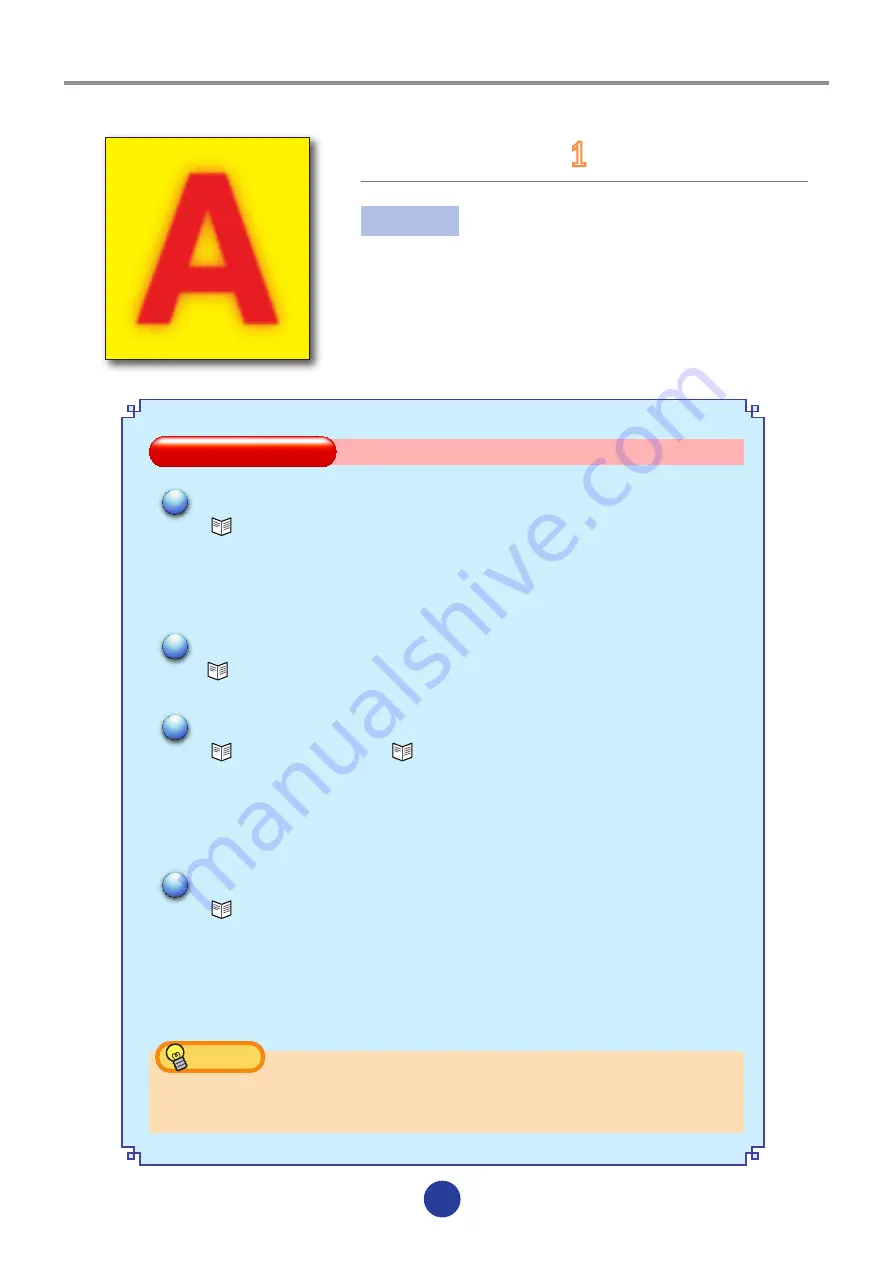
0
0
Bleeding
pattern
1
Cause
The ink dries slowly.
Too much ink
Solution
Solution
Depending on the situation, perform a combination of the solutions below.
Raise the heater temperature.
(
P.2-41 Changing temperature using the heater control menu)
Raise the temperature of the front heater, print heater and rear heater by 5ºC from 45ºC,
40ºC and 45ºC, respectively. Be careful not to lose the temperature balance.
Print in the image gradient [HIGHLIGHT1] or[HIGHLIGHT2].
(
P.3-31 IMAGE GRADIENT)
Print in the print direction [UNIDIR] or in the print mode [QUALITY].
(
P.3-26 PRINT DIRECTION,
P.3-25 PRINT MODE)
Set the print direction or mode by the RIP software.
In the RIP software setting, choose the mode for unidirectional print ("Unidirectional",
"Outward", etc.) or the mode to increase paths (“High Quality”, “PASS”, “Quality”, etc.) and then
print.
When printing in the print mode [DENSITY], change it to [QUALITY].
(
P.3-25 PRINT MODE)
Set the print mode by the RIP software.
In the RIP software setting, cancel the mode to increase the ink amount ("default", “normal”,
etc.) and then print.*
*To change the settings, contact the RIP software sales agency.
HINT
After switching IMAGE GRADIENT, be sure to adjust the bi-direction position of
Print head. (See page 22 of this Guide)
–
–
Bleeding on the print..."
Bleeding
pattern 1"
Содержание ColorPainter V-64S
Страница 25: ...memo...
Страница 26: ...memo...



















