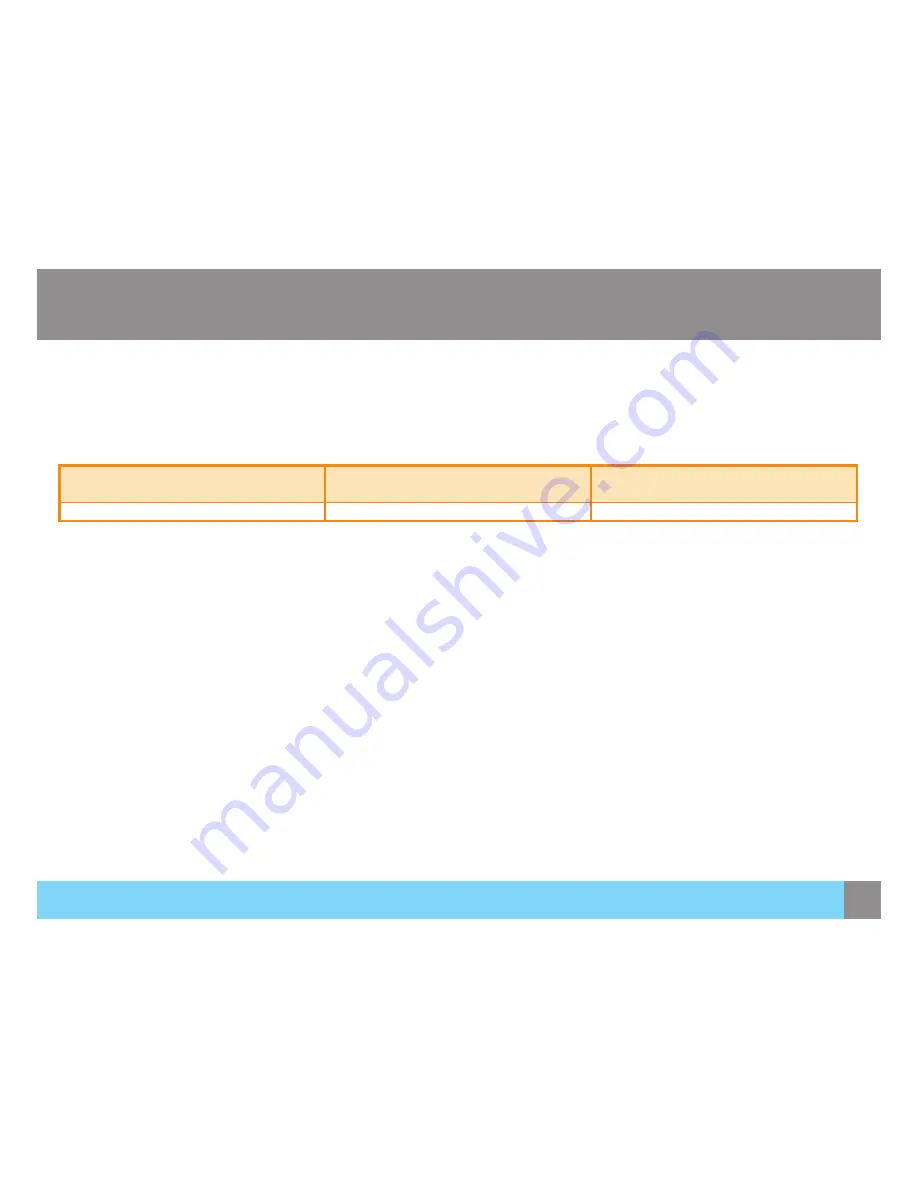
28
Specifications
PowerSaver
Specifications
The power-saving function of this product reduces power consumption by switching off the screen and changing the color of the power
LED if the product is not used for a specified period of time. The power is not turned off in power-saving mode. To switch the screen
back on, press any key on the keyboard or move the mouse. Power-saving mode functions only when the product is connected to a PC
that has a power-saving function.
PowerSaver
Energy Star
Power Consumption
Power saving mode
Power Consumption
68 watts
<0.5 watts
• The power consumption level can vary in different operating conditions or when settings are changed.
• ENERGY STAR® is a US registered mark of the United States Environmental Protection Agency. Energy Star power is measured with
the test method in the current Energy Star® Standard.
• To reduce the power consumption to 0 watts, turn off the power switch on the back of the product or disconnect the power cable.
Be sure to disconnect the power cable when you will not be using the product for an extended period of time. To reduce the power
consumption to 0 watts when the power switch is not available, disconnect the power cable.


















