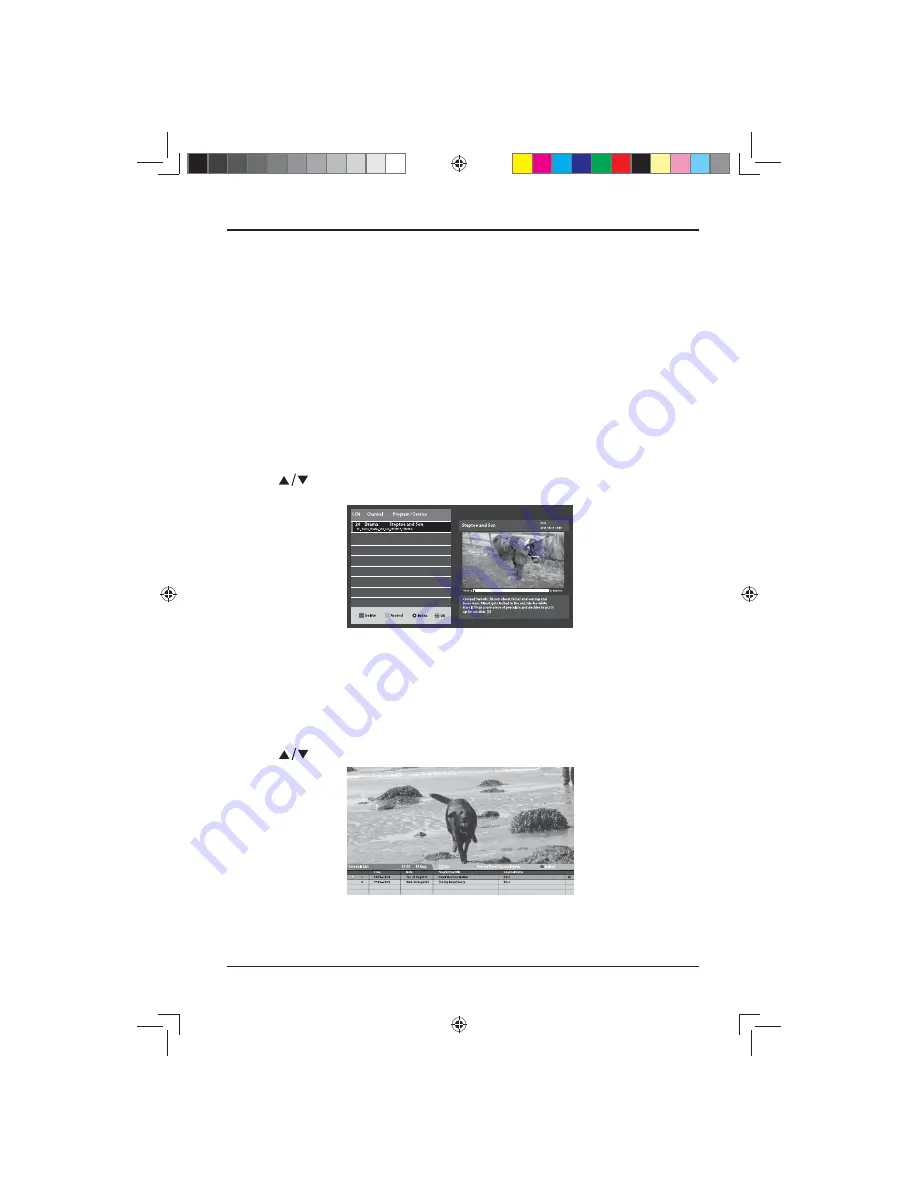
23
Fitting the Common Access Module
Note:
This feature is not available in all countries.
1. Before inserting the Common Access Module, please switch the TV off.
2. If you feel resistance when inserting the CAM, turn it over and try again.
3. Switch the TV on and you will be able toaccess the encrypted channels from the
service provider.
Removing the Common Access Module
1. Before removing the CAM ensure the TV is switched off at the mains.
2. Pull the CAM out of the CI slot in the side of the TV.
3. Switch the TV back on at the mains.
Recorded List
Use the
button to select Recorded List from the menu and press the
OK
button to enter.
You can now see a full list of all of the programmes recorded on your USB drive.
You can interact with the list using the coloured buttons on the remote control.
NOTE:
If no USB device
fi
tted to the TV, a warning message
"No USB Detected"
will pop up.
Schedule List
Use the
button to select Schedule List from the menu and press the
OK
button to enter.
You can now see a full list of all of the programmes you have scheduled. You can
interact with the list using the coloured buttons on the remote control.
NOTE:
If no USB device
fi
tted to the TV, a warning message
"No USB Detected"
will pop up.
CUSTOMIZING TV SETTINGS
LE-48GCL-B(英国)SY15061 IM.indd 23
LE-48GCL-B(英国)SY15061 IM.indd 23
2015/1/17 9:43:29
2015/1/17 9:43:29






























