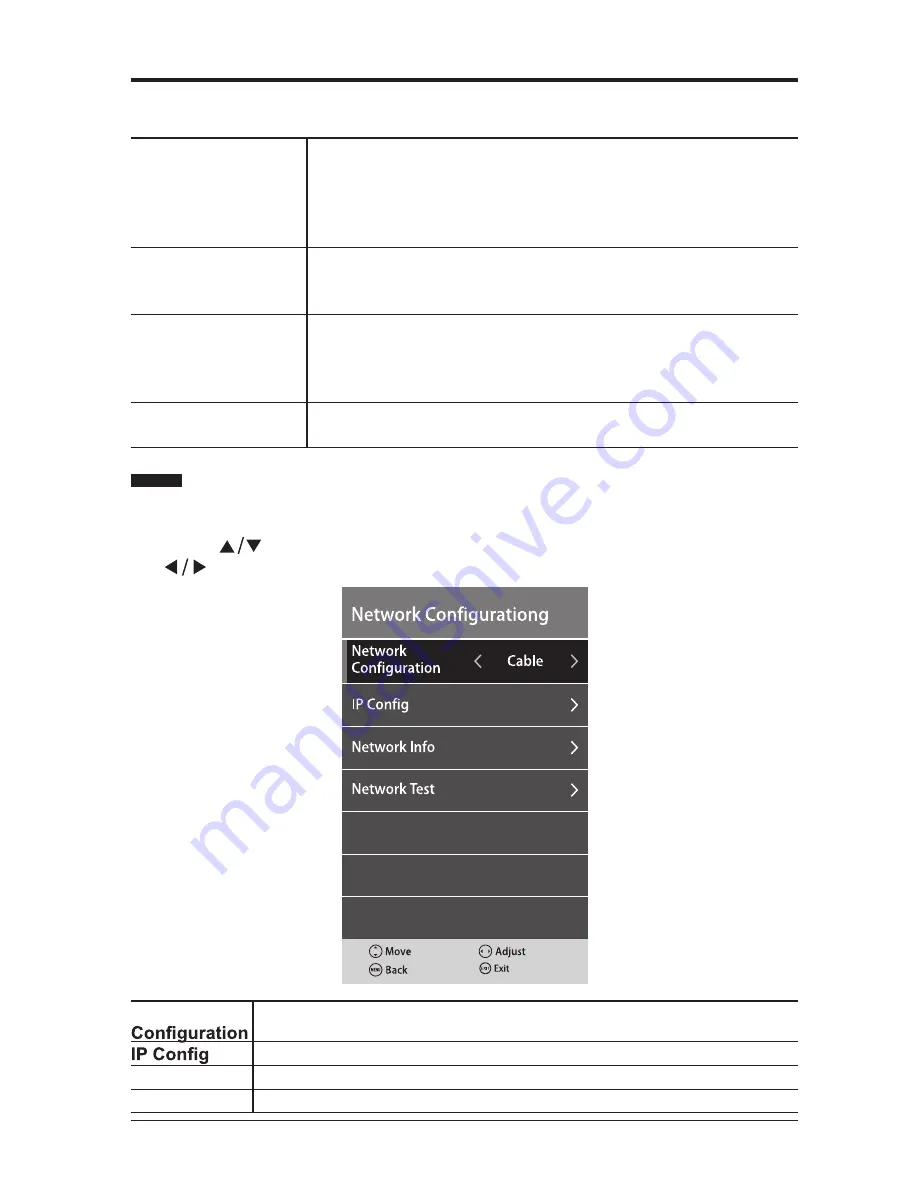
27
Sleep Timer
Select a period of time after which the TV automatically
switches to standby mode: Off/ 10/ 20/ 30/ 60/ 90/120
/180/240 min.
Alternative:
You may press the
SLEEP
button repeatedly
to select the number of minutes directly.
OSD Timer
This feature shows how long the On Screen Display will
last. Choosing OSD Timer among off / 10 / 20 / 30 / 60
seconds.
Auto Standby
The unit will automatically switch to standby mode Off/3/4/5
hours after the last time the remote control was used. If you
want to operate the TV for a long period of time, turn off the
auto standby function.
Time zone
This feature can only be used if Auto Sync is set to On. Use
to select the desired time zone the TV is being used in.
Network
•
Press
MENU
button to display the main menu and select
NETWORK
. Then
press
OK
to enter.
•
Press
s
s
e
r
p
n
e
h
t
d
n
a
s
n
o
it
p
o
k
r
o
w
t
e
n
g
n
i
w
o
ll
o
f
e
h
t
t
c
e
l
e
s
o
t
s
n
o
tt
u
b
buttons to adjust each option’s setting.
Network
this is preset to cable and cannot be changed.
select either Auto or manual setup mode.
Network Info
to view all the relevant information concerning your network setup.
Network test
to check if your network is working.
CUSTOMIZING TV SETTINGS
Содержание SE43FO01UK
Страница 12: ...10 CONNECTING EXTERNAL DEVICES ...






























