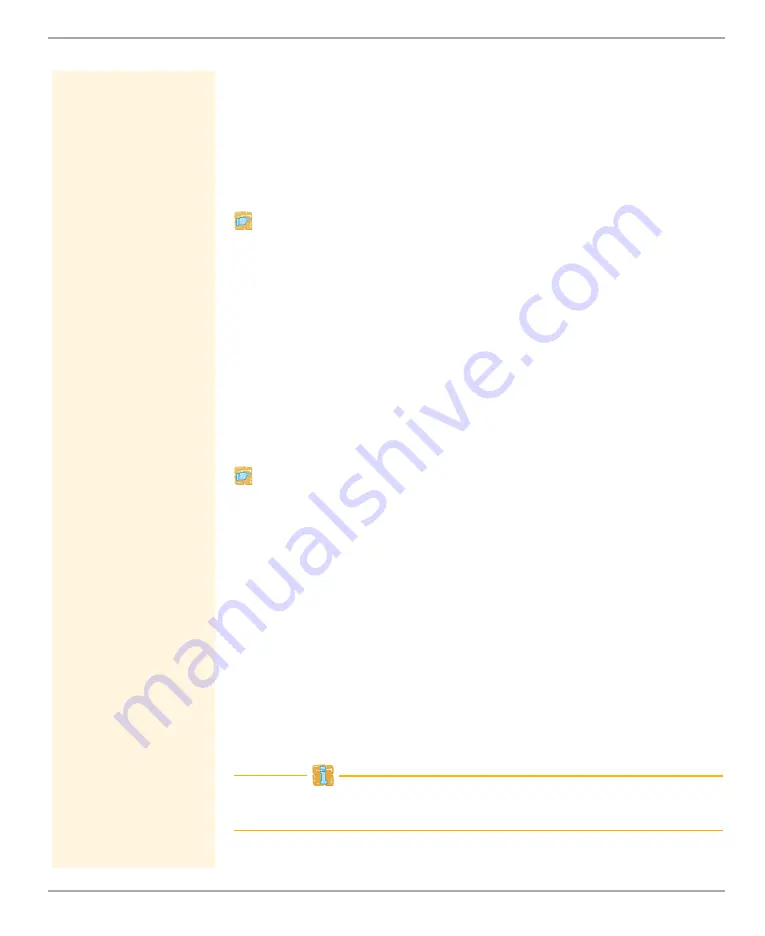
ThinPrint Settings
TPR User Manual
55
What do you want
to do?
’Configuring a 'ping' Query via the TPR Control Center’
’Displaying the Printer Connection Status via the TPR Control
Center’
Configuring a 'ping' Query via the TPR Control Center
Proceed as follows:
1. Start the TPR Control Center.
2. Select
DEVICE – ThinPrint® printer.
3. Tick
Monitoring via ping
.
4. Enter the interval (in seconds) into the
Monitoring interval
box.
5. Click
Save
to confirm.
The settings are saved.
Displaying the Printer Connection Status via the TPR Control
Center
Proceed as follows:
1. Start the TPR Control Center.
2. Select
DEVICE - ThinPrint®
printer
.
The printer connection status is displayed under 'ThinPrint®
printer status' in the ’Status' row.
6.6
How to Get Printer Messages
You can view printer error messages (Paper empty, Offline, Paper
jam, etc.) and printer status messages (idle, printing, warming up,
etc.). In order to get these printer messages, you must configure an
SNMP query.
Not all printers support SNMP. Consult your printer manual for more
information.
Содержание ThinPrint
Страница 1: ...ThinPrint Reader User Manual TPR 10 TPR 11...






























