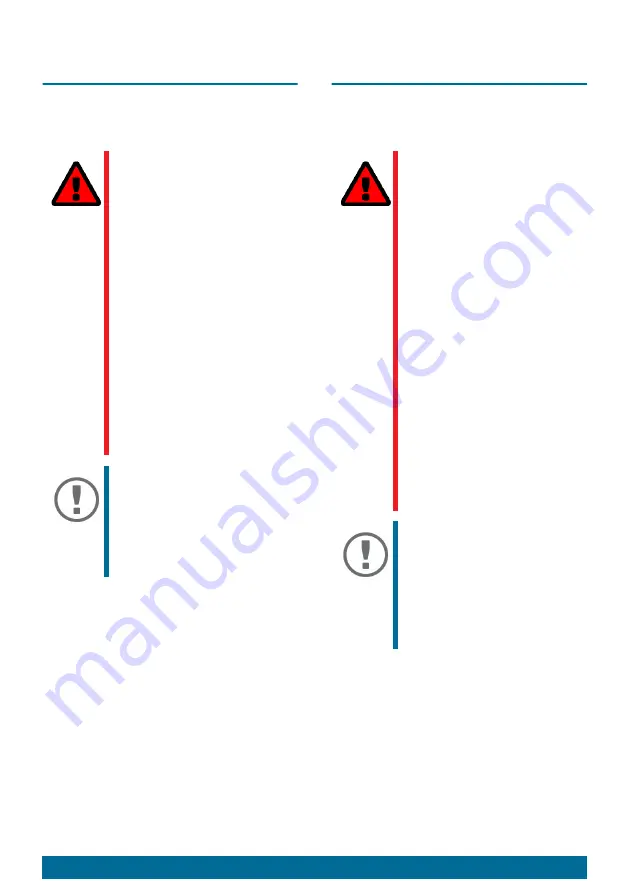
Hardware Installation Guide
15
Installation:
4th Step
Connect the network cable to the
device.
1. Connect the network cable (RJ-
45) to the device.
You can manage the network
cable in different ways:
– To the back
– To the front: There is a hole in
the left front of the installation
frame.
2. If necessary, fix the network cable
(e.g. with a cable tie) to the stress
relief bracket which is located on
the outer left side of the
installation frame.
WARNING
A too restrictive cable
management or
insufficient cable fixing
damages the cables!
Make sure that your
cabling
1. has sufficient length
(play) if you have
chosen the movable
installation (option 1
2. has sufficient stress
relief!
3. is fixed sufficiently!
Important:
Connect the network
cable while it is not
connected to the
network. This step follows
later.
Einbau:
4. Schritt
Schließen Sie das Netzwerkkabel an
das Gerät an.
1. Verbinden Sie das Netzwerkkabel
(RJ-45) mit dem Gerät.
Das Netzwerkkabel können Sie
dabei auf unterschiedliche Weise
führen:
– nach hinten
– nach vorne: in der
Einbaurahmenfront befindet
sich links eine Öffnung.
WARNUNG
Eine zu restriktive
Kabelführung oder
unzureichende
Kabelbefestigung
beschädigt die Kabel!
Achten Sie bei der
Verkabelung auf eine
1. ausreichende
Kabellänge (Spiel),
falls Sie das Gerät
beweglich eingebaut
haben (Variante 1
2. ausreichende
Zugentlastung!
3. ausreichende
Kabelfixierung!
Wichtig:
Schließen Sie das
Netzwerkkabel an, ohne
eine Verbindung zum
Netzwerk herzustellen.
Dieser Schritt erfolgt
später.


























