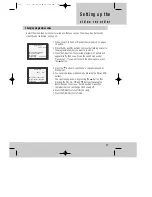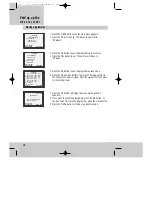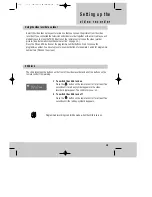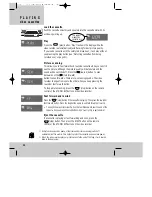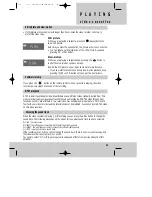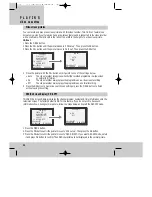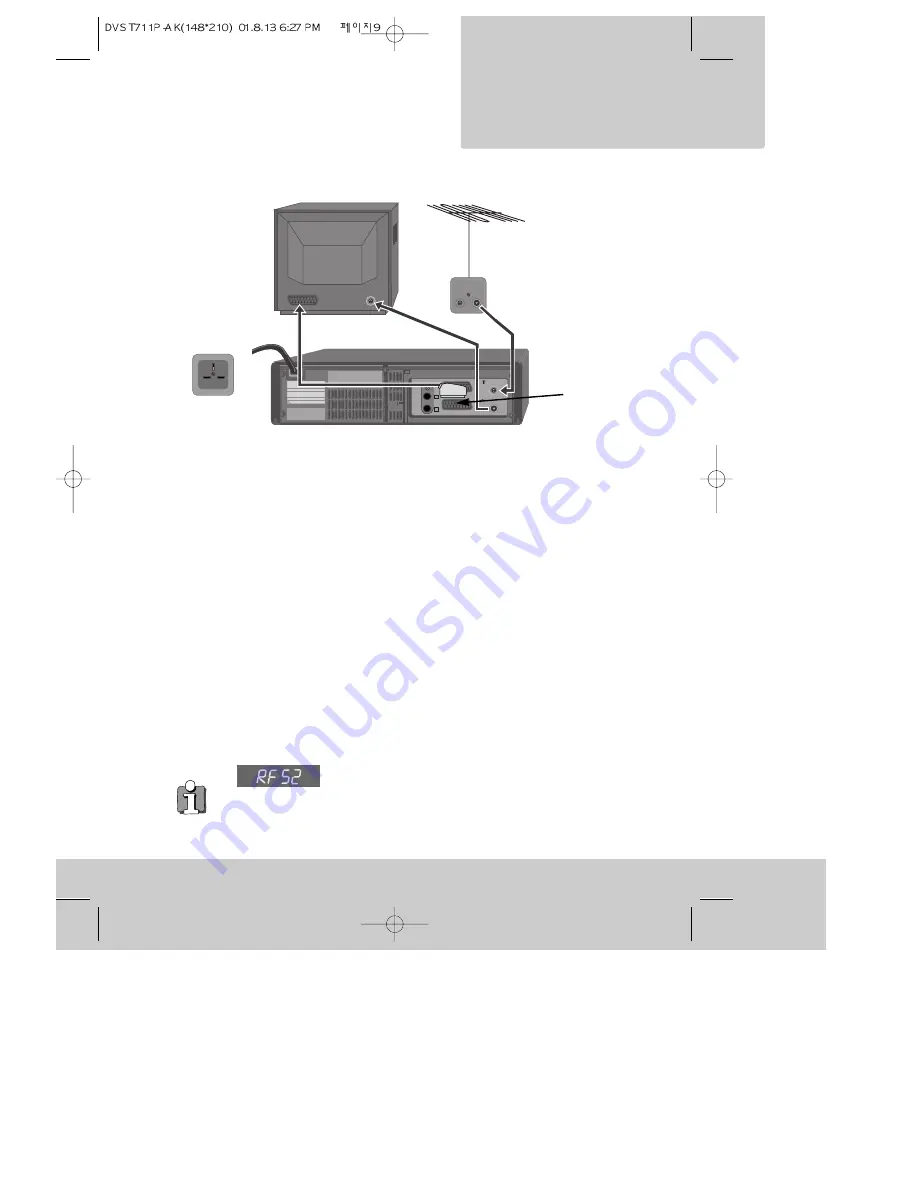
9
v i d e o r e c o r d e r
S e t t i n g u p t h e
1 Unplug the aerial cable from the back of your television and plug it into the ANT IN
socket on the back of your video recorder.
2 Plug one end of the aerial cable provided into the aerial socket on your television.
The cable only fits one way round, so look at the ends to see which one matches the
television aerial socket. Plug the other end of the cable into the ANT OUT socket on
the back of the video recorder.
3 Plug the scart cable into the lower scart socket marked EURO AV1 at the back of your
video recorder. If your television has more than one scart socket it is best to connect
your video recorder to the one that has automatic video switching (please see ‘In step
three’ below).
4 Plug the moulded mains plug on the end of the mains cable into the mains socket on
your wall and switch on the power (if there is a power switch).
5 Switch your video recorder off by pressing the POWER button again.
In step three
, if you are not sure which scart socket to use you will have to:
• read your television instructions; or
• find out which scart socket lets you see a picture from the video recorder as soon as
you play a video cassette or press the remote control MENU button.
How to play a video cassette is described on page 22.
Next you will have to tune in the television stations as described under ‘Auto-set’ on page 13.
EURO AV1
ANT
.
OUT
ANT
.
IN
EURO AV2/DECODER
AUDIO
L
R
Mains
cable
Aerial cable
(provided)
Aerial
cable
◆
In step 6 under ‘For televisions without a scart socket’ the
number after the flashing letters ‘RF’ on the video recorder display is
telling you which broadcast channel number the video recorder is using. Some televisions
let you use this information to tune in the video recorder. ‘What to do if you get picture
interference’ on page 12 tells you more about broadcast channel numbers.
Scart cable
Lower scart
socket
For televisions with a Scart socket
*You must use a scart
connection for
reproducing stereo
sound through a
stereo television.