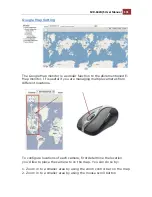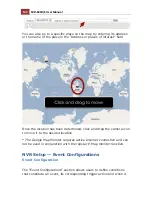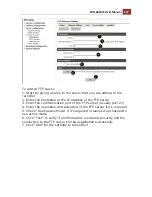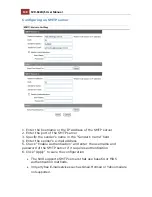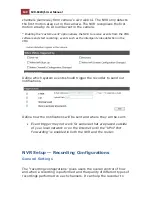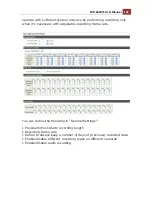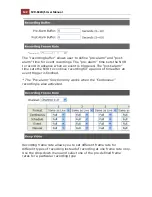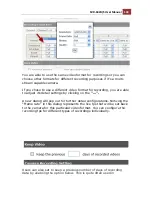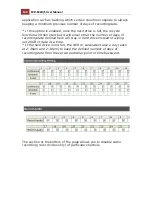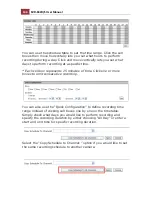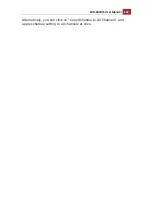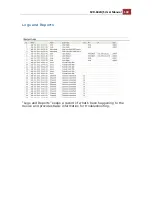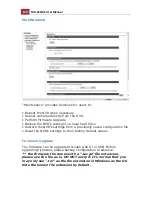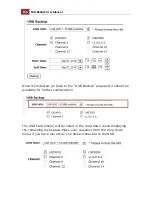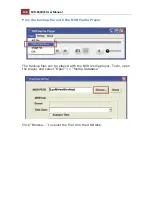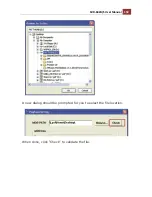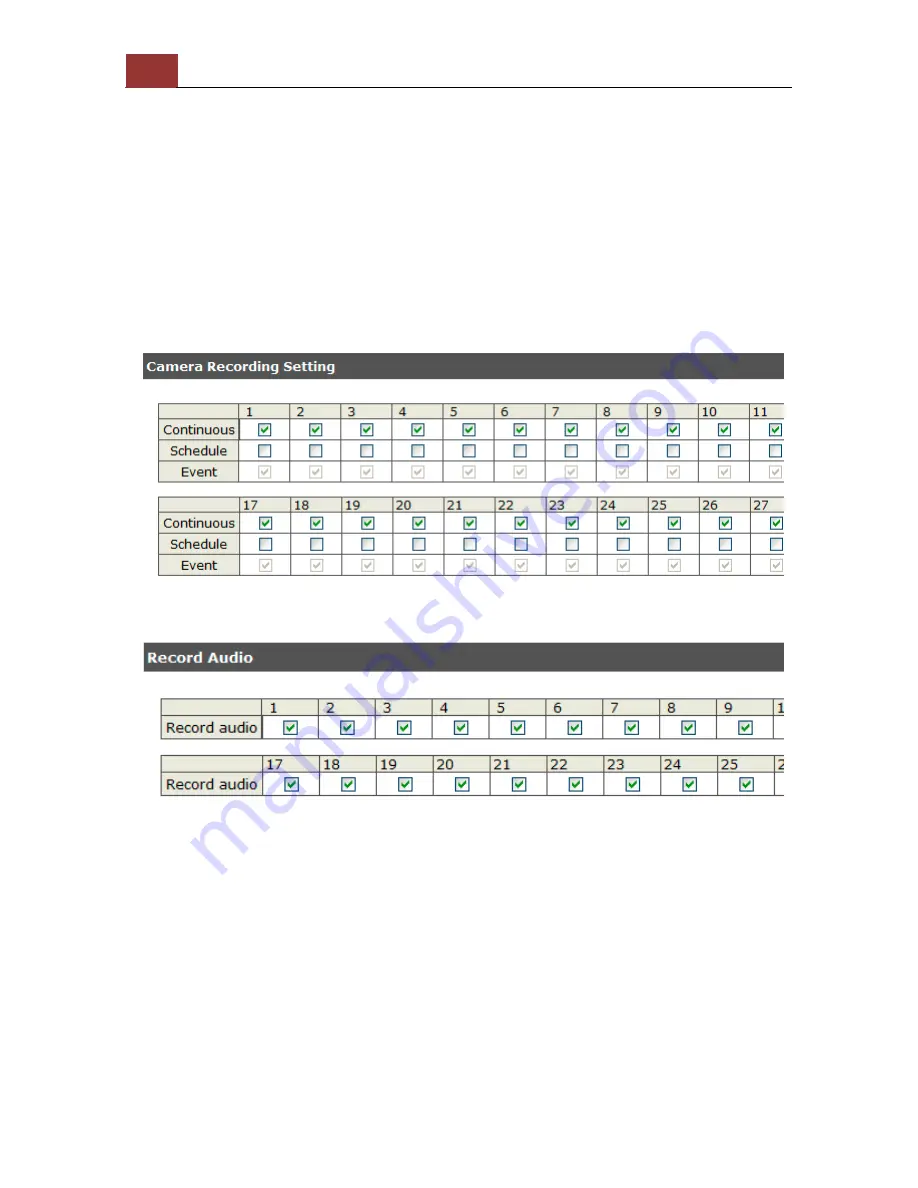
144
SVR-632U/S User Manual
application such as banking which certain countries requires to always
keeping a minimum previous number of days of recording data.
* If this option is enabled, once the hard drive is full, the recycle
function will then start but it will ensure that the number of days of
recording data defined here will stay in hard drive instead of wiping
out 20GB of data at a time.
* If the hard drive is not full, the NVR re-calculates twice a day (each
at 2:30am and 2:30pm) to keep the defined number of days of
recording data from these two particular point of time backward.
The section at the bottom of the page allows you to disable audio
recording (record video only) of particular channels.
Содержание svr-632s nvr
Страница 5: ...SVR 632U S User Manual 5 Event Monitor 240 Event Monitor 240 History Event Monitor 243 ...
Страница 6: ...6 SVR 632U S User Manual System Overview SVR 632U Front View Rear View ...
Страница 7: ...SVR 632U S User Manual 7 SVR 632S Front View Rear View ...
Страница 9: ...SVR 632U S User Manual 9 Installation SVR 632U HDD Installation Start by removing the front plate ...
Страница 11: ...SVR 632U S User Manual 11 Simply pull to remove the front plate once the screws are loosened from the unit ...
Страница 12: ...12 SVR 632U S User Manual Remove the HDD tray by pulling the latch ...
Страница 13: ...SVR 632U S User Manual 13 Push the tray door back to the case to secure it ...
Страница 15: ...SVR 632U S User Manual 15 Once the HDD is placed in the tray flip it over and secure the HDD with the screws ...
Страница 16: ...16 SVR 632U S User Manual Push the tray back in to the unit and push it all the way in ...
Страница 19: ...SVR 632U S User Manual 19 To begin launch the NVR Search utility from the CD and proceed with the installation ...
Страница 42: ...42 SVR 632U S User Manual A new window should display and load the snapshot image ...
Страница 43: ...SVR 632U S User Manual 43 The new window displays the snapshot ...
Страница 53: ...SVR 632U S User Manual 53 Type in the IP address of the NVR in the address bar ...
Страница 54: ...54 SVR 632U S User Manual You should be prompted to enter the username and password to access the NVR ...
Страница 55: ...SVR 632U S User Manual 55 Upon successful login you should see the live view video of the first channel ...
Страница 59: ...SVR 632U S User Manual 59 Press the button highlighted above to go back to the browser ...
Страница 71: ...SVR 632U S User Manual 71 A new window should display and load the snapshot image ...
Страница 72: ...72 SVR 632U S User Manual The new window displays the snapshot ...
Страница 92: ...92 SVR 632U S User Manual Once you get to the next page fill in the necessary fields as illustrated above ...
Страница 103: ...SVR 632U S User Manual 103 ...
Страница 104: ...104 SVR 632U S User Manual Once the RAID volume is created it will be listed in the RAID volume list ...
Страница 106: ...106 SVR 632U S User Manual The status will be displayed just as if you were formatting any internal HDDs ...
Страница 123: ...SVR 632U S User Manual 123 E Map Setting ...
Страница 165: ...SVR 632U S User Manual 165 Type in the default username admin and password admin to log in ...
Страница 169: ...SVR 632U S User Manual 169 Live events are listed in the side menu along with the time information ...
Страница 176: ...176 SVR 632U S User Manual Video window surrounded with blue color means it s currently selected ...
Страница 179: ...SVR 632U S User Manual 179 The snapshot of the video will be displayed on a pop up window ...
Страница 182: ...182 SVR 632U S User Manual Click and drag the mouse diagonally on an area in which you would like to zoom in to ...
Страница 195: ...SVR 632U S User Manual 195 Go to the RAID Volume page and select a desired Disk action from the drop down menu ...
Страница 198: ...198 SVR 632U S User Manual Double click on one from the search result to add it and for more detail configurations ...
Страница 200: ...200 SVR 632U S User Manual Click Apply to finish and save the settings ...
Страница 206: ...206 SVR 632U S User Manual Locate the image file jpg and click Open to finish ...