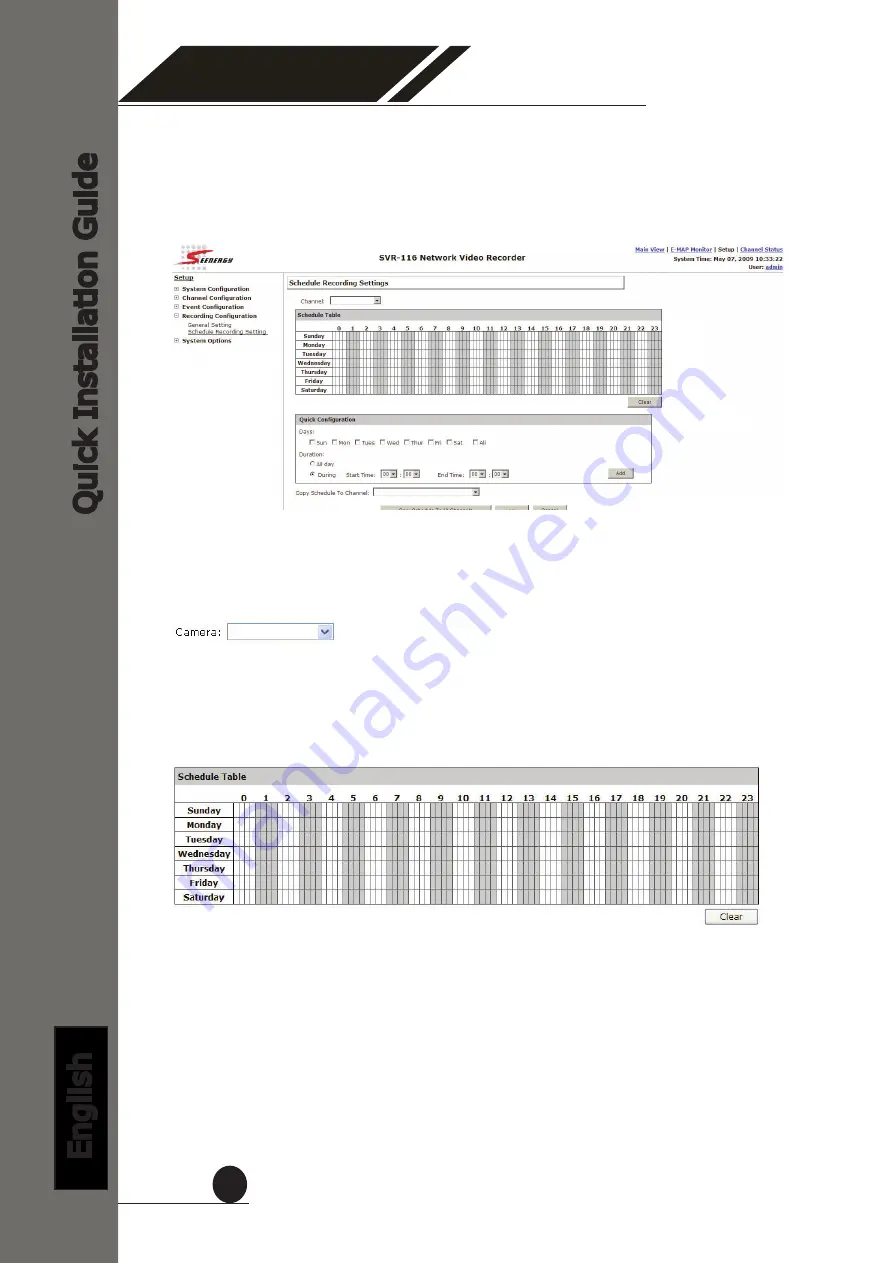
Quick Installation Guide
English
SEEnergy SVR Series
Network Video Recorder
21
Schedule Recording
Here you can define the time range of the schedule recording for all
channels.
To configure a schedule recording:
1. Use the “Camera” drop-down menu and select a camera first
2. You can use the schedule table to set the time range. Click the cell
boxes then move the curser horizontally lets you set what hours to
perform recording during a day. Click and move vertically lets you set
what days to perform recording at a specific time.
* Each cell box represents 15 minutes of time. Click one or more boxes to
omit consecutive recording


















