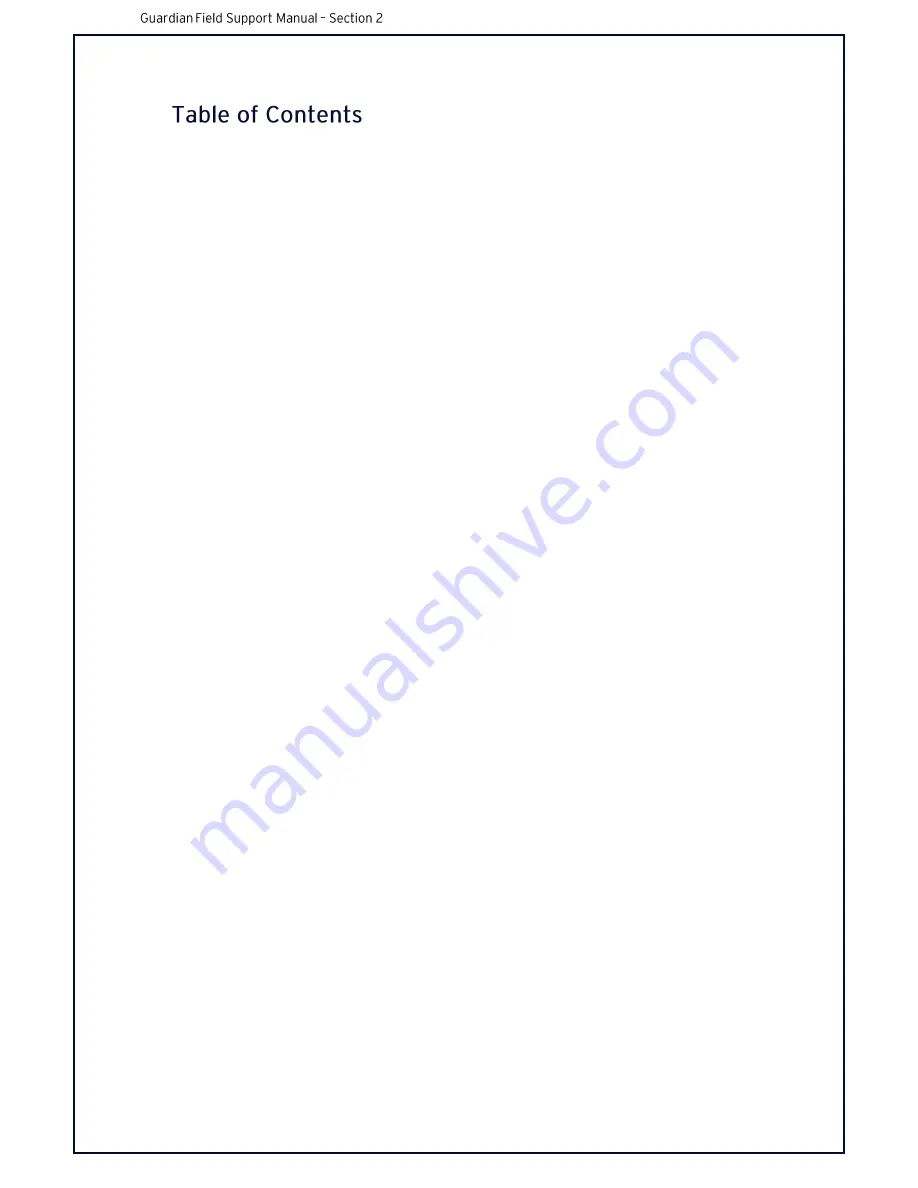
1
OVERVIEW ....................................................................................................................................... 4
2
LAPTOP & SMART PHONE SETUP .................................................................................................... 5
2.1
SECTION 2 OVERVIEW ............................................................................................................. 5
2.2
WINDOWS SETUP .................................................................................................................... 5
2.3
MAC SETUP ............................................................................................................................. 8
2.4
CHROME SETUP ...................................................................................................................... 8
2.5
SMART PHONE SETUP ........................................................................................................... 12
2.5.1
PHOTO ARCHIVE ............................................................................................................ 12
2.5.2
ANDROID ....................................................................................................................... 15
2.5.3
IPHONE .......................................................................................................................... 15
2.6
TECHNICAL COMMUNICATIONS PORTAL (TCP) INFORMATION ........................................... 16
2.7
RECOVERY DONGLE UPDATES ..................................................
Error! Bookmark not defined.
3
PREPARATION FOR INSTALLATION ............................................................................................... 20
4
PRODUCT INSTALLATION .............................................................................................................. 21
4.1
SECTION 4 OVERVIEW ........................................................................................................... 21
4.2
COMPONENT INTERCONNECTIONS ...................................................................................... 22
4.3
INSTALLATION RECORDS ....................................................................................................... 23
4.4
COMPONENT INSTALLATION SPECIFICS ................................................................................ 25
4.4.1
SIM CARD INSTALLATION .............................................................................................. 25
4.4.2
CONTROLLER INSTALLATION ......................................................................................... 27
4.4.3
FFC INSTALLATION ........................................................................................................ 31
4.4.4
3G ANTENNA INSTALLATION ........................................................................................ 33
4.4.5
GPS ANTENNA INSTALLATION ....................................................................................... 34
4.4.6
VIBRATION MOTOR INSTALLATION .............................................................................. 35
4.4.7
POWER CABLE INSTALLATION ....................................................................................... 39
4.4.8
MFC INSTALLTION ......................................................................................................... 42
4.4.9
CABLING INSTALLATION ................................................................................................ 43
4.4.10
OPTIONAL EXTRA’S
........................................................................................................ 45
4.5
SUMMARY OF INSTALLATION PROCESS ................................................................................ 46
5
SOFTWARE SETUP, TESTING & ACTIVATION ................................................................................. 47
5.1
SECTION 5 OVERVIEW ........................................................................................................... 47
5.2
APPLYING LATEST SOFTWARE TO THE CONTROLLER ........................................................... 47
5.3
INSTALLATION WIZARD ......................................................................................................... 48
5.4
SYSTEM CHECKS .................................................................................................................... 48
6
CALLING SUPPORT FOR ACTIVATION ............................................................................................ 49
Содержание Guardian Gen 2
Страница 1: ...FIELD SUPPORT MANUAL Guardian Generation 2 Gen2 ...
Страница 7: ...FIELD SUPPORT MANUAL Section 1 Introduction to Guardian Gen 2 2 ...
Страница 32: ......
Страница 35: ...T ...
Страница 53: ...4 2 COMPONENT INTERCONNECTIONS ...
Страница 76: ...4 4 11 OPTIONAL EXTRA S Optional Extra s Please see the TCP for instructions on additional hardware ...
Страница 77: ...4 5 SUMMARY OF INSTALLATION PROCESS o ...
Страница 83: ......
Страница 84: ...Table of Contents 3 4 6 9 10 11 12 ...
Страница 85: ......
Страница 86: ...2 1 PREVENTATIVE MAINTENANCE ...
Страница 87: ......
Страница 88: ...3 1 Self Checks during boot up ...
Страница 89: ... 3 2 System Test Mode ...
Страница 90: ... ...
Страница 91: ......
Страница 92: ......
Страница 93: ......
Страница 94: ...7 1 Blackbox Overview ...
Страница 95: ...7 2 Copying Blackbox Data from the unit ...
Страница 96: ......
Страница 97: ......
Страница 98: ......
Страница 99: ......
Страница 100: ...7 3 Delivering Blackbox Data to 24 7 Support ...
Страница 101: ......






























