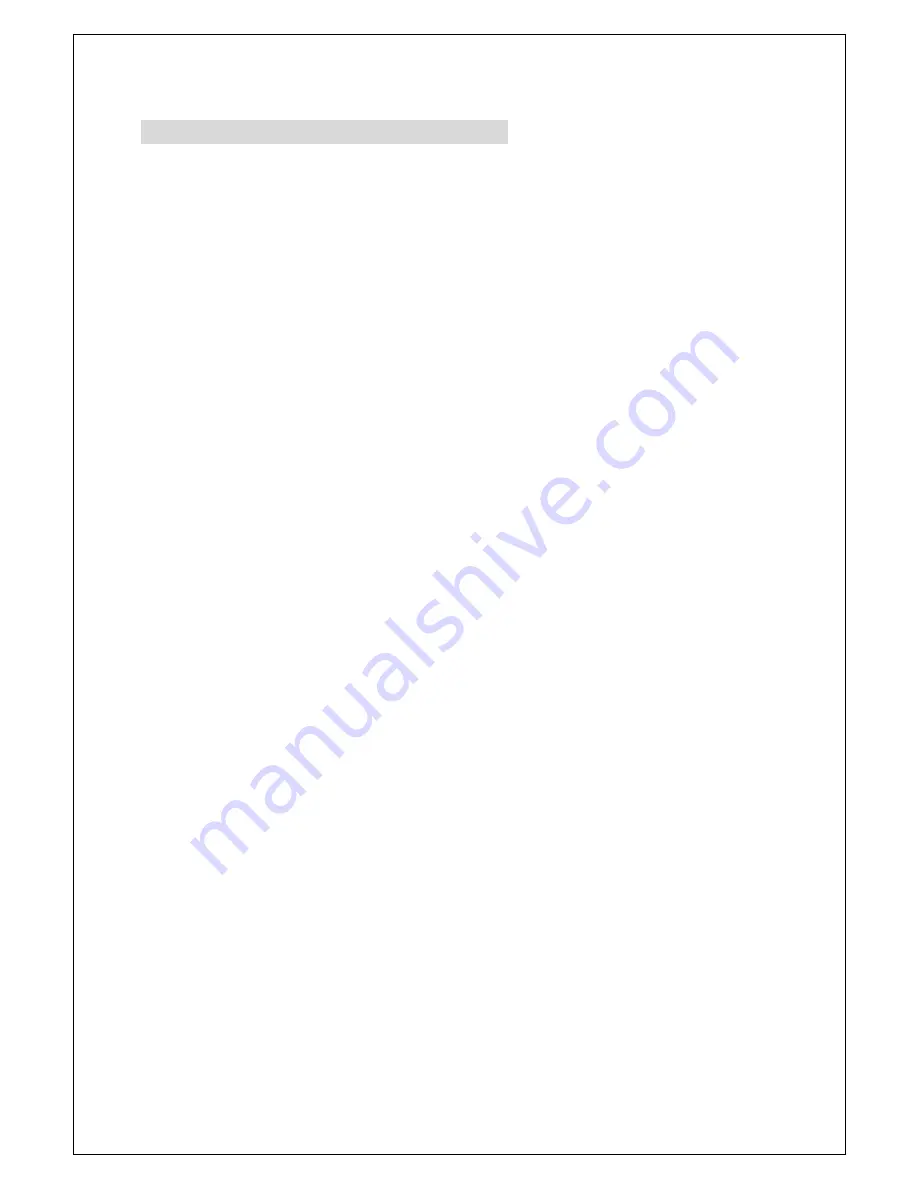
1
Precaution and Safety Guidelines
Please read this user’s manual thoroughly prior to use the unit for
its easy and convenient use.
• Do not install the product in the following places: extremely low or high
temperature conditions; places exposed to rain, snow, or high humidity;
places containing or exposed to oil and gas; places exposed to vibration
and shock; places under direct sunlight or exposed to outdoor weather
conditions; places exposed to radio waves (RF) or near to power lines.
It may cause low performance or malfunction of the unit.
• Do not disassemble the product or insert foreign objects.
• The unit is subject to electric shock hazard. Be careful not to get an
electric shock while using the device.
• Please use only electrical safety approved power supply unit (power
adapter) over 12VDC /0.5A (12VDC/0.8A for SC-40DQH with VGA
output) with electromagnetic compatibility.
• Do not use and/or connect any devices inappropriate to the unit. It may
cause malfunction of the unit or fire.
• Use this product under temperature conditions only between 0°C and
+40°C.
• Should be careful not to have the lines changed when connecting them.
• Prior to turn on the device, check the cable insulation condition of the
data cable, connected with external devices.
• Before installing the product, check its voltage rate and then turn on the
power.
• Make sure to turn off the product prior to installation.
• Do not subject the product to physical shock or exert excessive force to
operate the product.
• Do not use the device when any smoke or smell is produced from the
unit. It may be subject to fire or electric shock. If any smoke or smell is
produced, please turn off the unit and remove the power cable
immediately, and contact your distributor to check the device properly.
• If the power does not turn ON, please check whether the power cable is
connected correctly or not.
• In places where the events happen often, please set off the Event Set in
the Menu mode (SYSTEM/DISPLAY). Otherwise, it may damage the
EEPROM (Electrically Erasable Programmable Read-Only Memory) of the
unit.
• If the device does not work properly, please contact your distributor.
Содержание SC-40DQF
Страница 1: ...4 CHANNEL VIDEO INPUT DIGITAL SPLITTER SC 40DQH F VGA User s Manual SC 40DQH SC 40DQF ...
Страница 2: ...1 ...
Страница 16: ...14 Ex 5 Connection Diagram 5 1 SC 40DQH VGA Monitor Monitor ...
Страница 17: ...15 5 2 SC 40DQF Monitor ...
Страница 20: ...18 M ME EM MO O ...




































