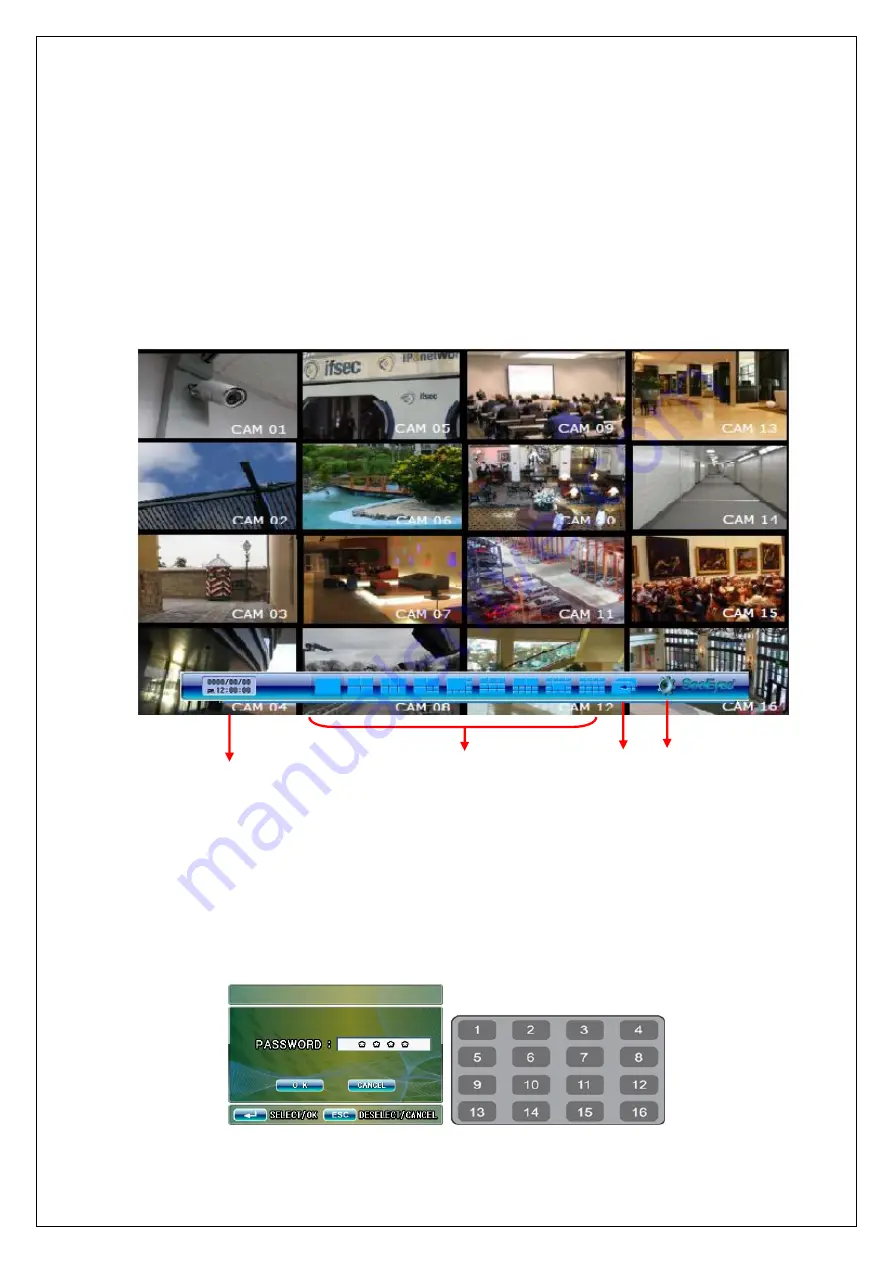
9
5. Menu Setup
•
Press Menu button or click mouse right button in screen mode and then
click menu setting icon in shortcut command window, then the menu will
appear in the screen.
•
How to setup the menu
-
Using the Mouse: Click the right button and then click the corresponding
menu in shortcut command window.
-
Using the Front buttons or the remote control: Press the menu button and
the menu setting will appear in the screen.
※
Please refer to the button function of SC-16HDS front side (3-1-1).
①
②
③
④
①
Date and Time
②
Display Mode
: Click the icon with the mouse right button or
press
▲
/
▼
/
◀
/
▶
and then press the ENTER button.
③
Auto sequence button
: Press this button to display the screen in auto
sequence mode according to the dwell time adjusted in each channel.
Press it again to cancel the auto sequence mode.
④
Setting Menu:
To go to the menu setting mode, click the menu icon, or
press the front menu button, or the menu button of the remote control.
- Log-in Window: If you set use mode in password menu (5-5-1), log-in
window appears as below (The password in default is “1111”)
Содержание SC-16HDS
Страница 1: ...DIGITAL FULL HD SPLITTER SC 16HDS User s Manual SC 16HDS ...
Страница 23: ...22 M ME EM MO O ...
























