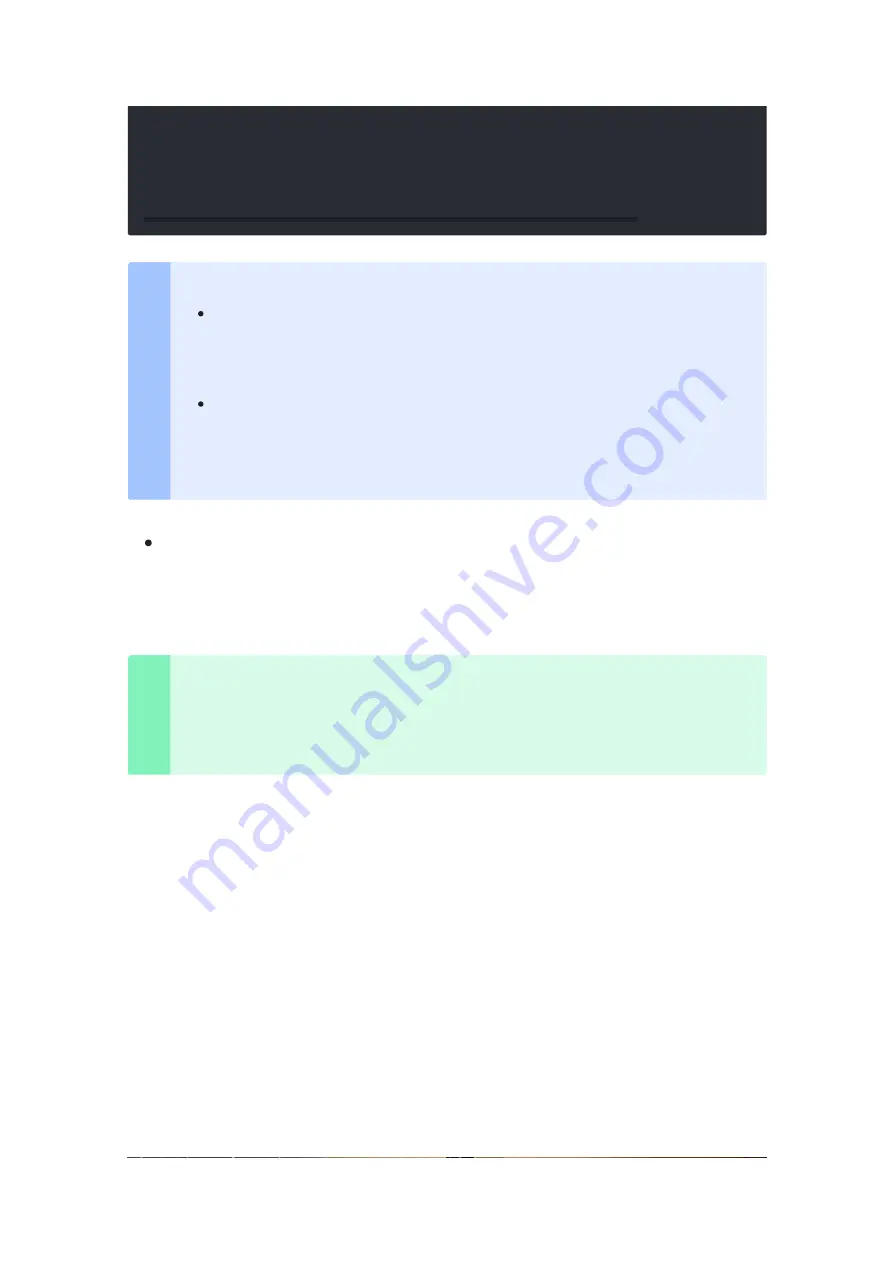
7/23/22, 9:42 PM
Grove - 16x2 LCD - Seeed Wiki
https://wiki.seeedstudio.com/Grove-16x2_LCD_Series/
12/20
Step 4.
Upload the demo. If you do not know how to upload the
[https://wiki.seeedstudio.com/Upload_Code/]
31
lcd.print(millis()/
1000
);
32
33
delay(
100
);
34
}
Note
The library le may be updated. This code may not be applicable to the
updated library le, so we recommend that you use the rst two
methods.
Since the
Grove - 16 x 2 LCD
series are all monochrome backlight, you
need to comment out the RGB color related code. In the demo code
above, i.e., line 6 and line 17.
Success
If every thing goes well, you will see the LCD shows the classic sentence:
hello world
.






































