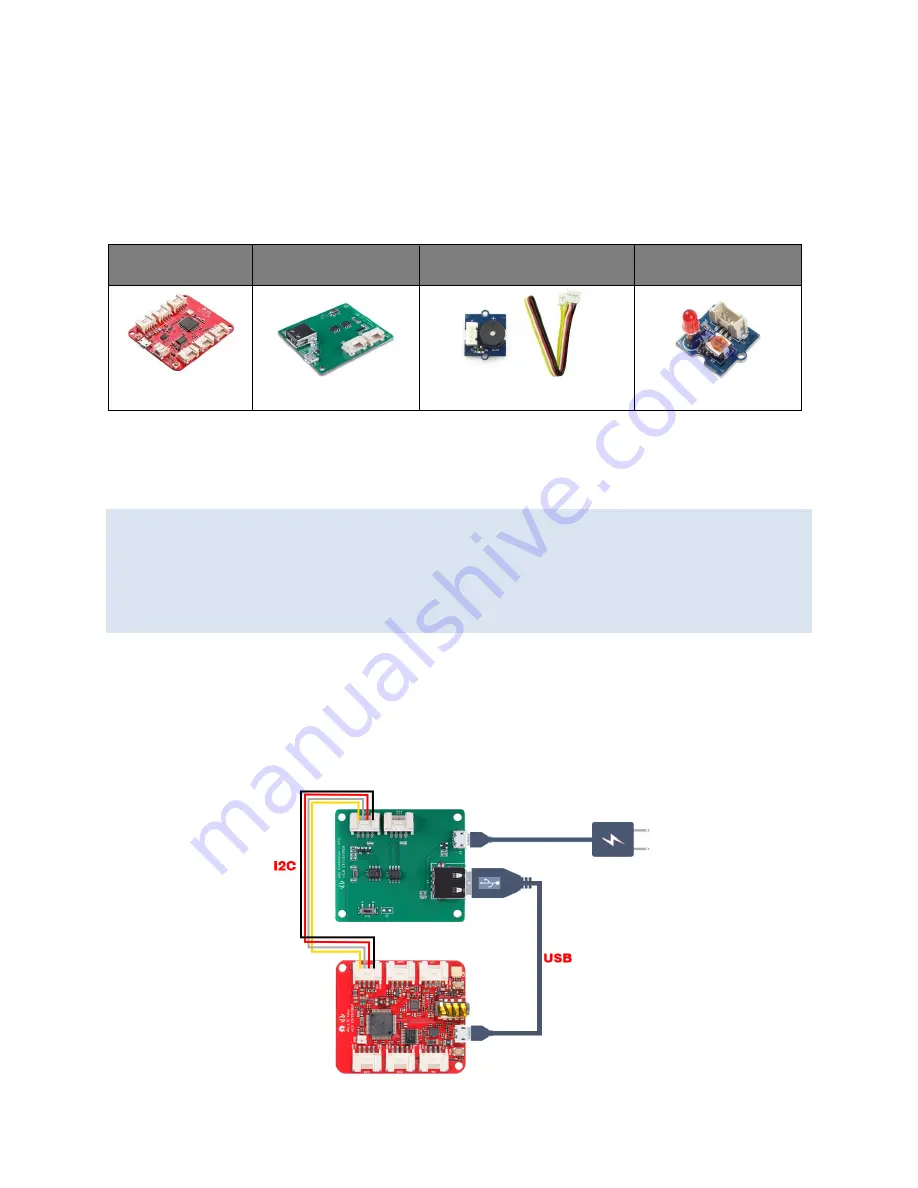
Getting Started
Play With Arduino
Materials required
Wio
LTE
Boards
Wio
‐
Extension
‐
RTC
Grove
‐
Buzzer
Grove
‐
Red
LED
Since Wio Extension - RTC just controlling USB power supply set from I2C, you can use
this board to manage the power supply almost for every MCU boards powering from
USB.
Note
1
Please plug the USB cable gently, otherwise you may damage the port. Please use
the USB cable with 4 wires inside, the 2 wires cable can't transfer data. If you are not
sure about the wire you have, you can click
here
to buy
2
Each Grove module comes with a Grove cable when you buy. In case you lose the
Grove cable, you can click
here
to buy.
Hardware
Step 1.
Connect the Wio-Extension-RTC to the
I2C
port of the Wio LTE Boards.
Step 2.
Connect Wio LTE Boards.to PC via a USB cable.
Step 3.
Connect
Grove - Buzzer
or
Grove - Red LED
to D38 of Wio LTE.



























