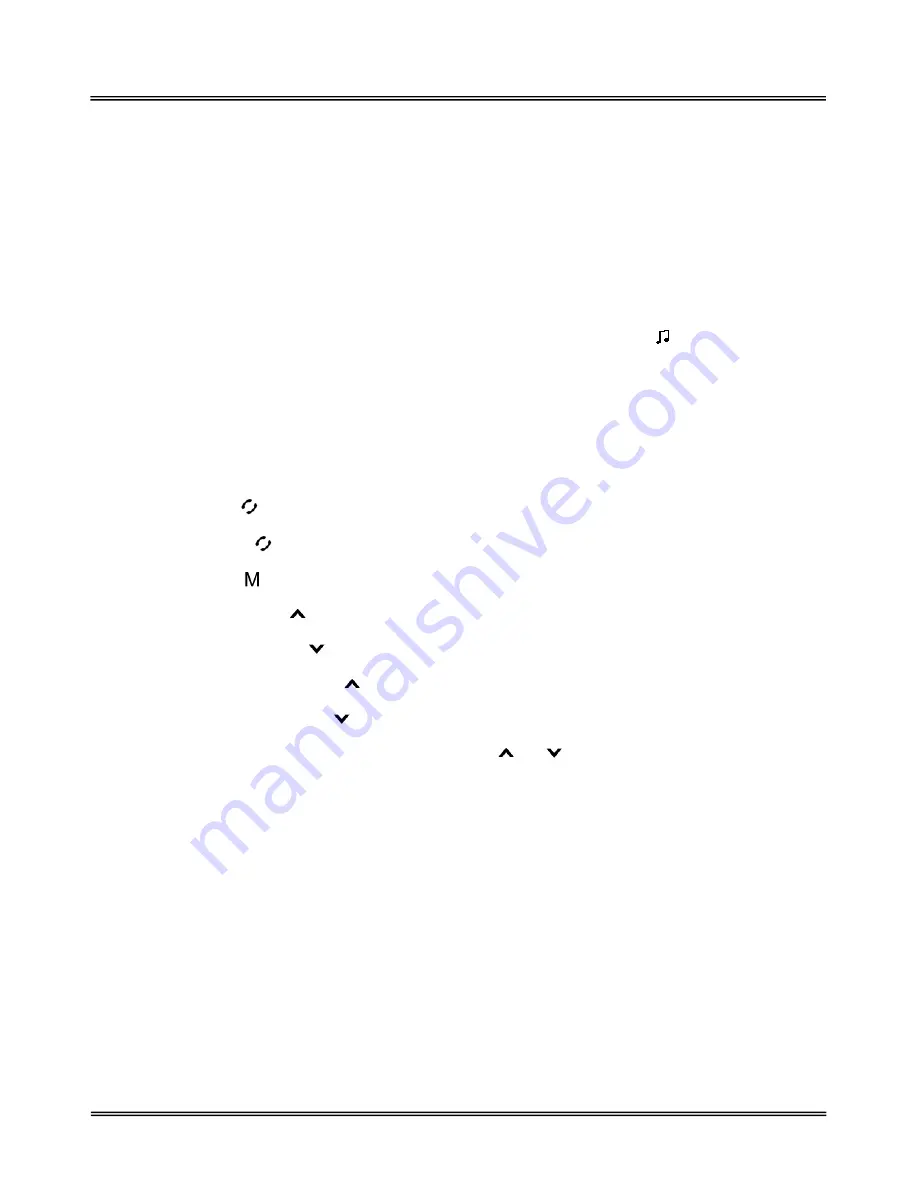
Seecode Tube User Manual
2.7
AV Functions
This product supports AV Mode functions. When connected with a Bluetooth-enabled multimedia/music player
which must support A2DP profile, the product allows users to enjoy and remotely play stereo music on the player.
2.7.1
Establish AV Connection
If your handset supports Bluetooth A2DP profiles, you can establish A2DP connection between the handset and
Seecode Tube to enjoy music on Seecode Tube while the music is played by the handset. Depending on the
handset capability, the AV connection could be established automatically when you start playing music.
If A2DP connection is established between the handset and Seecode Tube, icon indicator
will be displayed on the
screen. If your handset does support A2DP profiles but the A2DP connection fails to be established when music
starts to play, you must follow your handset’s user guide to establish A2DP connection before playing music.
2.7.2
AV Operations
The following operations can be performed to remotely control the handsets or media players which support both
A2DP profiles and AVRCP profiles to play music:
Play
: Press button
.
Pause
:
Press button
.
Stop
: Press button
.
Volume up
: Press button
.
Volume down
: Press button
.
Backward:
Press and hold button
for at least 3 seconds.
Forward
: Press and hold button
for at least 3 seconds.
If the OLED screen is in reverse mode, the functions of buttons
and
exchange accordingly.
Note:
The music will be paused if a call comes in. You can answer or reject the call in the usual way. When the call is
ended, the music will be resumed automatically.
2.8
Two-Link Operation
Seecode Tube can be connected with two handsets simultaneously, which brings great convenience to the users
who own two handsets.
2.8.1
Connecting Two Handsets
Different methods can be used to connect two handsets which are already paired with Seecode Tube. For the
procedure of pairing, refer to section 2.5.1.
1.
When Seecode Tube is turned on, it automatically starts to connect the last two handsets which were
connected with Seecode Tube last time.
.
16
Содержание Tube
Страница 23: ...Seecode Tube User Manual 23 ...
Страница 24: ...Seecode Tube User Manual 24 ...






























