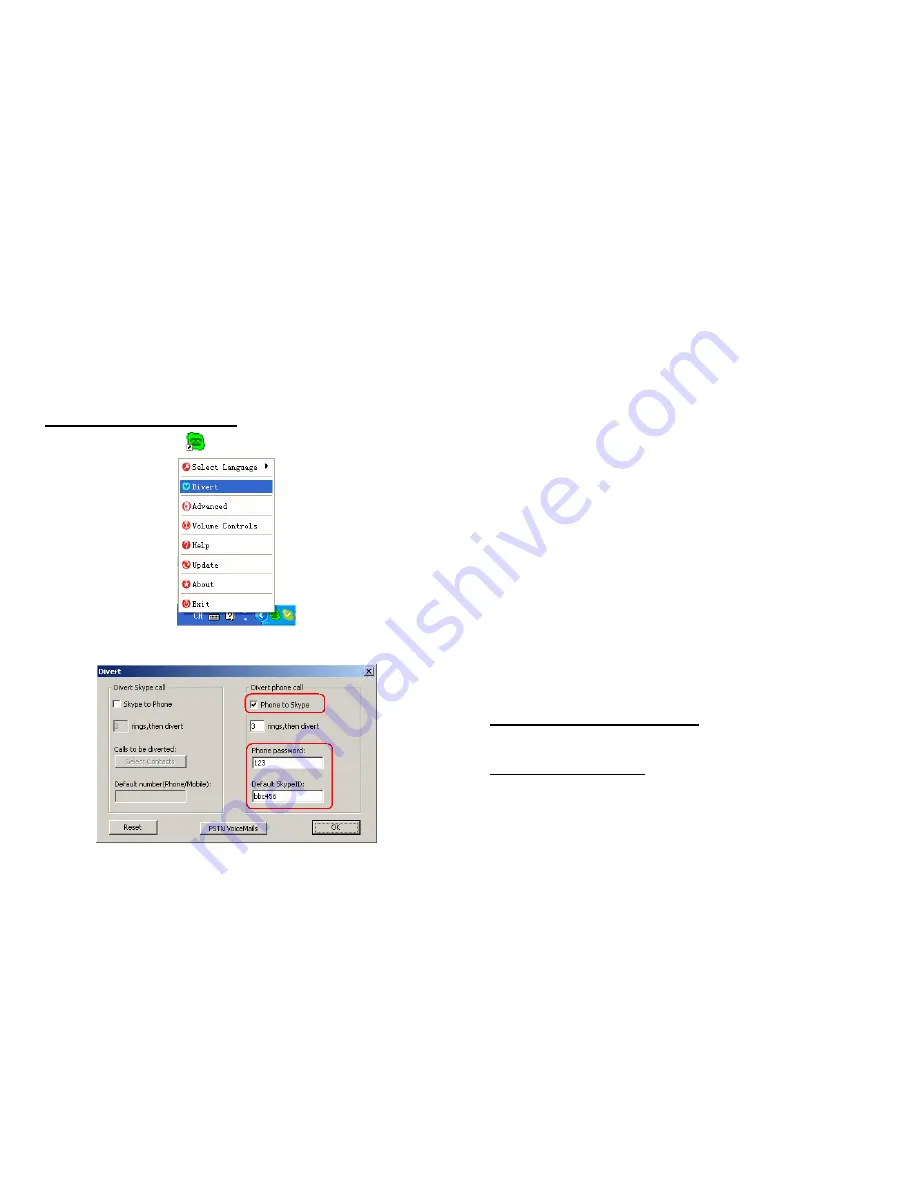
(6) Call in from Skype, the phone rings
(7) After 3 rings, all 3 indicators are activated and forward the
call to diverted number
4.2 PSTN Divert to Skype
(1) Right click the icon
on the taskbar and select
Divert
(2) The window shown as below:
(3) Select
Phone to Skype
to enable this function
(4) Set password (Optional) in the
Phone password
box. e.g,: 123
(minimum 1 maximum 6)
(5) Set
Default SkypeID
Set the Skype ID or speed dials (Optional) you want to divert
in the
Default SkypeID
box, e.g bbc456.
(6) Test the function by doing following steps
1) Call the PSTN line which is connected to your USB Skype
Diverter from your mobile phone, and then the phone is
ringing.
2) After 3 rings, all 3 indicators are activated. A voice message
can be heard through the mobile phone.
3) Enter your password followed by #(eg:123#) to select the
divert function.
4) The call will be diverted to “bbc456” directly.
4.3 Make PSTN/Mobile Calls
Dial the phone number when the “LINE” indicator is on.
4.4 Make Skype Calls
(1) You will need to have a list of contacts in Skype first. In
Skype, click
Add a contact
and follow the on-screen
instructions to add a new contact.
6
7









