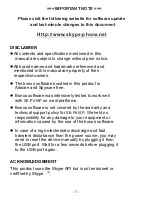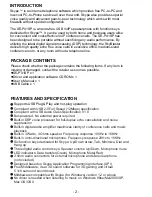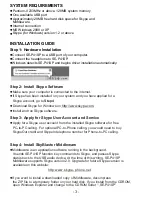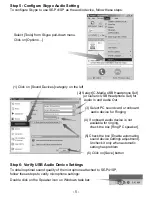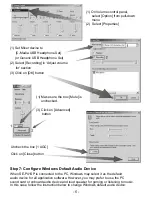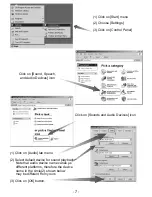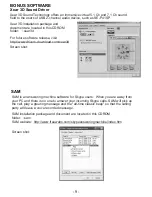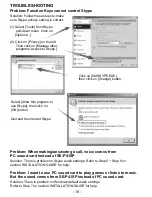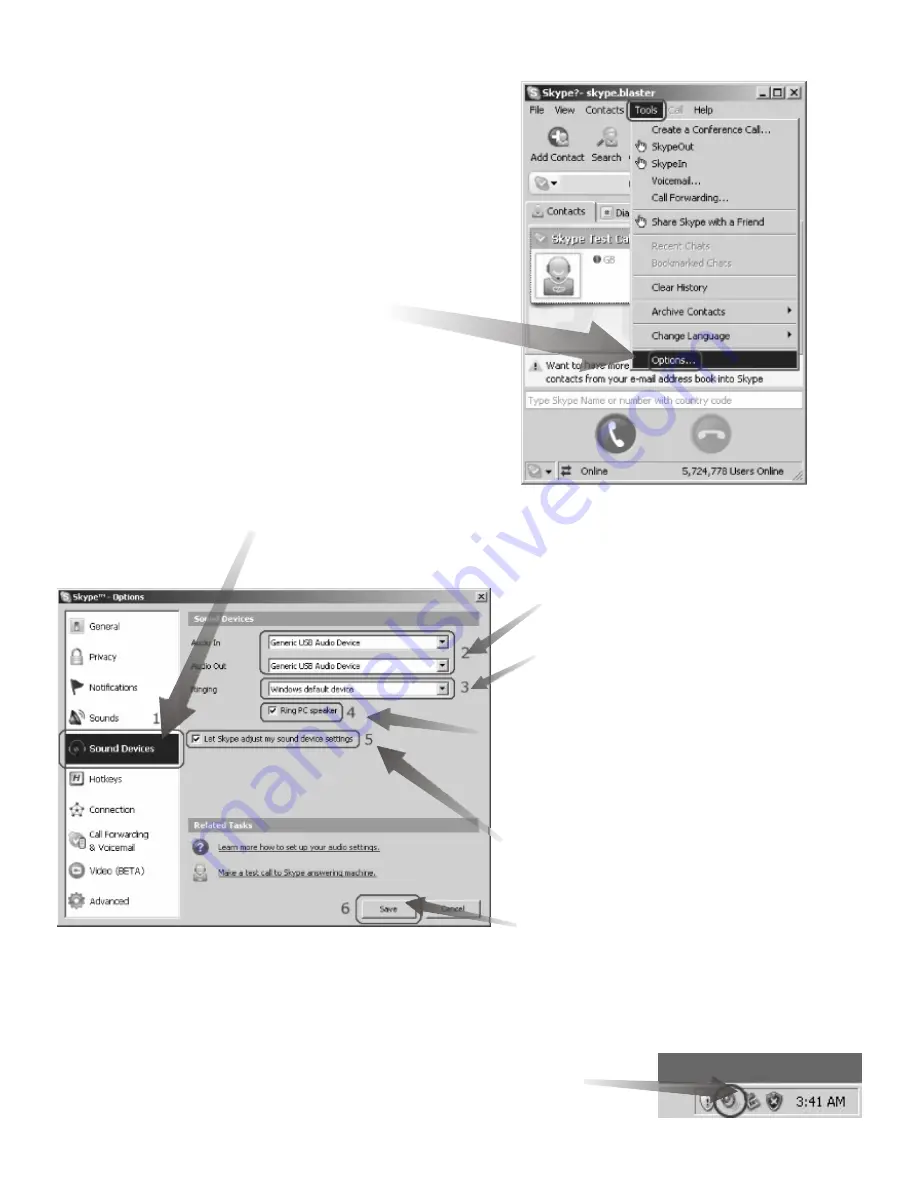
Select [Tools] from Skype pull-down menu.
Click on [Options…]
(1) Click on [Sound Devices] category on the left
(3) Select PC sound card or onboard
audio device for Ringing
(4) If onboard audio device is not
available for ringing,
check the box [Ring PC speaker]
(5) Check the box [Enable automating
sound device settings adjustment].
Uncheck it only when automatic
setting has problem
(6) Click on [Save] button
Step 6: Verify USB Audio Device Settings
To obtain optimal sound quality of the microphone attached to SE-P41SP,
follow these steps to verify microphone settings:
Double click on the Speaker icon on Windows task bar:
- 5 -
(2) Select [C-Media USB Headphone Set]
(or Generic USB Headphone Set) for
Audio In and Audio Out
Step 5: Configure Skype Audio Setting
To configure Skype to use SE-P41SP as the audio device, follow these steps:
Содержание SE-P41SP
Страница 1: ...SE P41SP SE P41SP ...