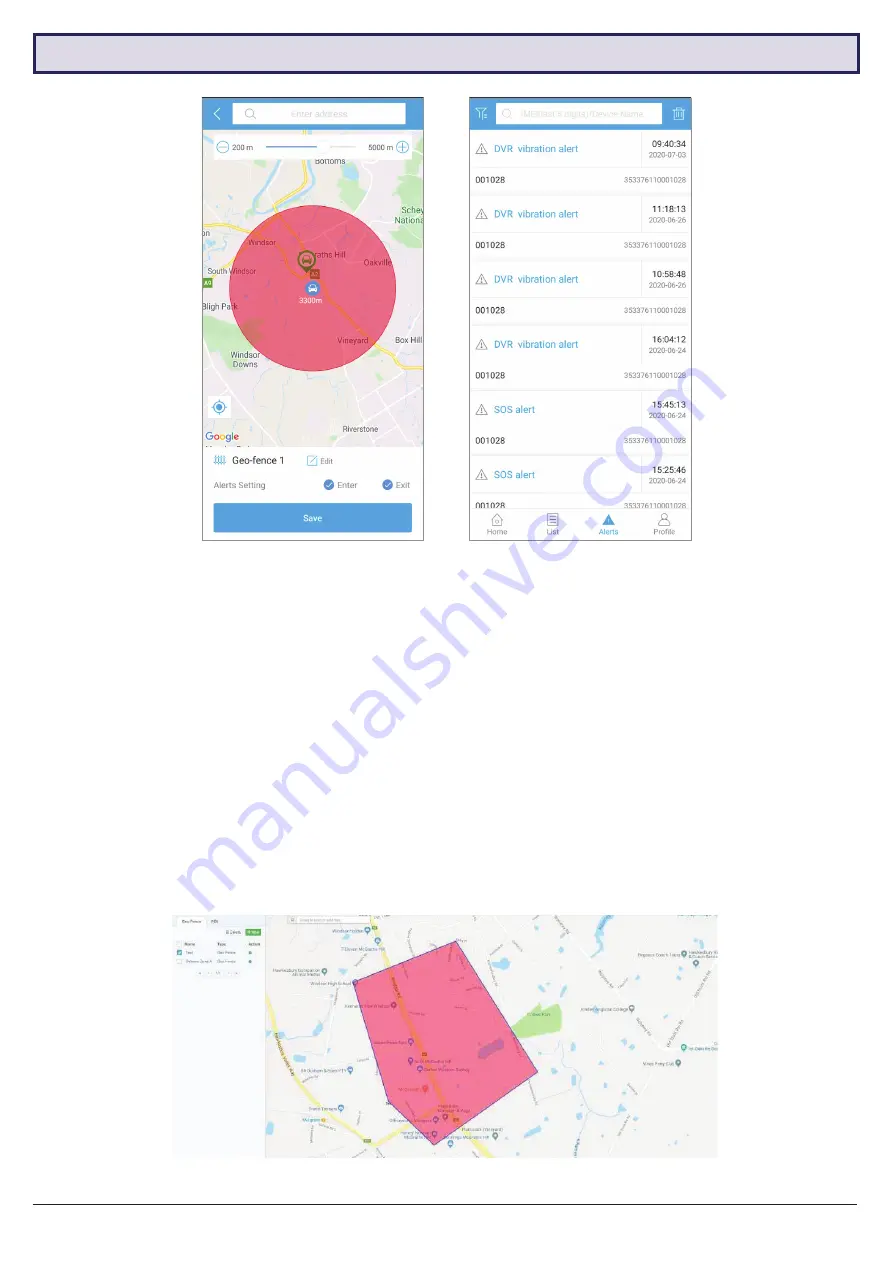
Visit
www.securviewcctv.com
for support
11
3.5 Configuring Geo-fences
3.5.1 Geo-fence Intro
Geo-fences are GPS zones you can designate on a map. When your vehicle enters and/or exits the geo-fence, you
can set the device to send a notification alert to your account.
NOTE:
Using the app, you can only create circular geo-fences. More precise geo-fences with individually drawn lines
can be created from the website (
www.tracksolid.com
). Some features of the website are still under development; it
will be more powerful in the later version.
3.5.2 Creating a Geo-fence
1. Tap
List
to open the Device List screen.
2. Select the vehicle(s) you want the geo-fence to apply to. Tap the icon then tap
Geo Fence
. A list will appear
showing all created geo-fences. Tap
+
to make a new one.
3. A GPS map will appear. Navigate and place the geo-fence, then adjust its size using the slider.
4. After setting the geo-fence zone, tap
[Edit]
to enter a name for the geo-fence.
5. Tap
Save
to confirm.
6. Select one or both of the
Alert settings (Enter/Exit)
. to receive notifications on vehicle geo-fence enter/exit.
Creating a geo-fence (Web)
Creating a geo-fence (App)
Alert log (App)
. . .
















