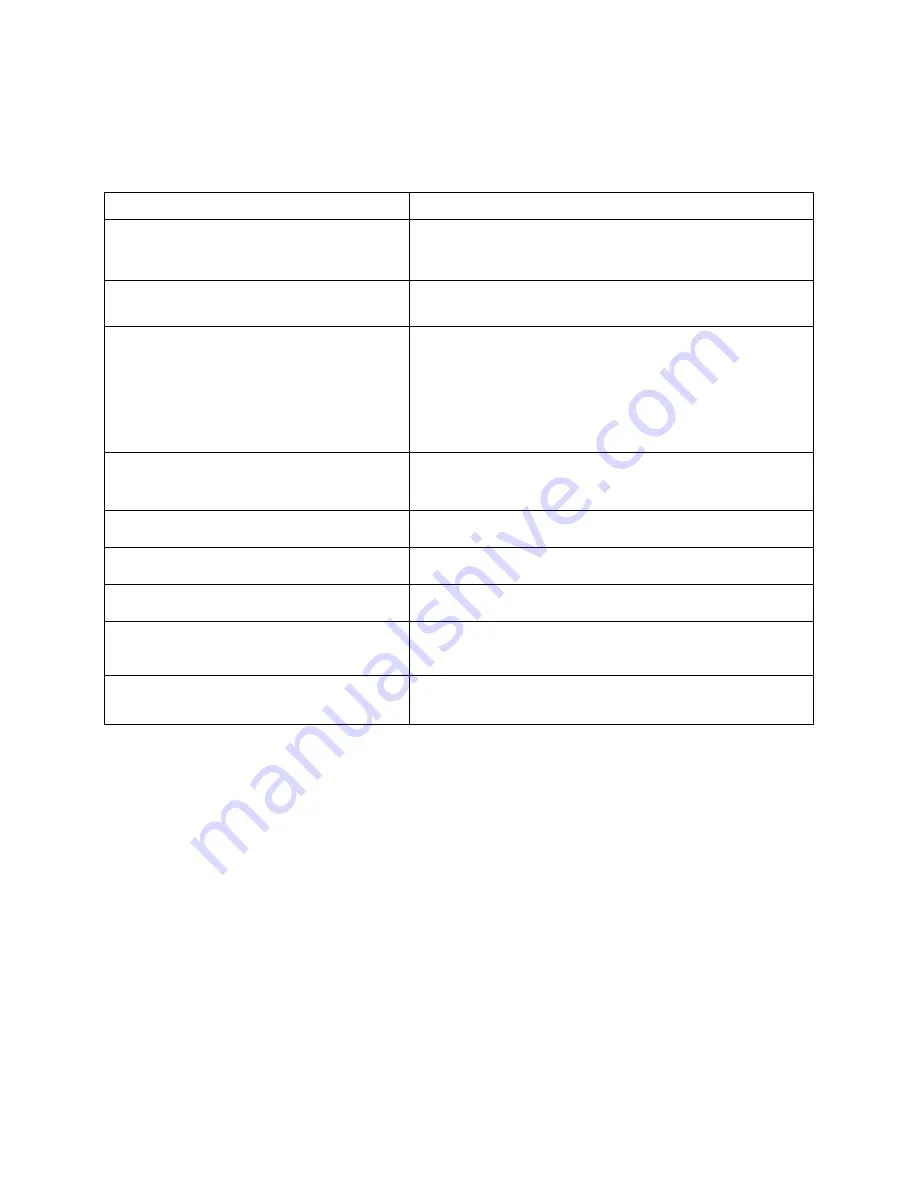
18
Troubleshooting
Please refer to the FAQ table below for easy troubleshooting. The table below describes some
typical problems and their solutions. Please consult these guides before contacting your CVR8F
dealer.
PROBLEM
SOLUTION
No power
- Check power cord connection.
- Confirm that there is power from the outlet.
- Ensure that the 12V 5A is connected to the CVR8F
Motion Detection not working
- Ensure that motion detection is enabled for that
channel in the “DETECT” menu.
No live video
- Check the cameras cable and connections.
- Check the monitors cable and connections.
- Ensure you are not in playback mode.
- Ensure that the 48V power supply is connected to
the switch and the 12V 5A is connected to the CVR8F
-
Turn the CVR8F off and power on while holding the
SHIFT button.
No video over the network with web
browser or mobile
- Make sure that Extra Stream is enabled for each
camera.
No recorded video
- Check if the HDD is installed and connected properly.
CVR8F keeps rebooting
- Ensure that the
12V 5A
is connected to the CVR8F
HDD detection failed
- Ensure that the
12V 5A
is connected to the CVR8F
Can’t detect your USB flash drive
- Use another USB flash drive to test.
- Ensure it is formatted to FAT32.
- Check Appendix B of User manual (on CD).
Can’t view the CVR8F images over the
network with web browser
- Ensure you have installed the ActiveX
- Check Section 8 of User manual (on CD).
This guide is intended as a Quick Set Up and Basic use manual only, please refer to the
User Manual on the included CD for all other details.
Содержание CVR8FPACK
Страница 2: ...1...



































