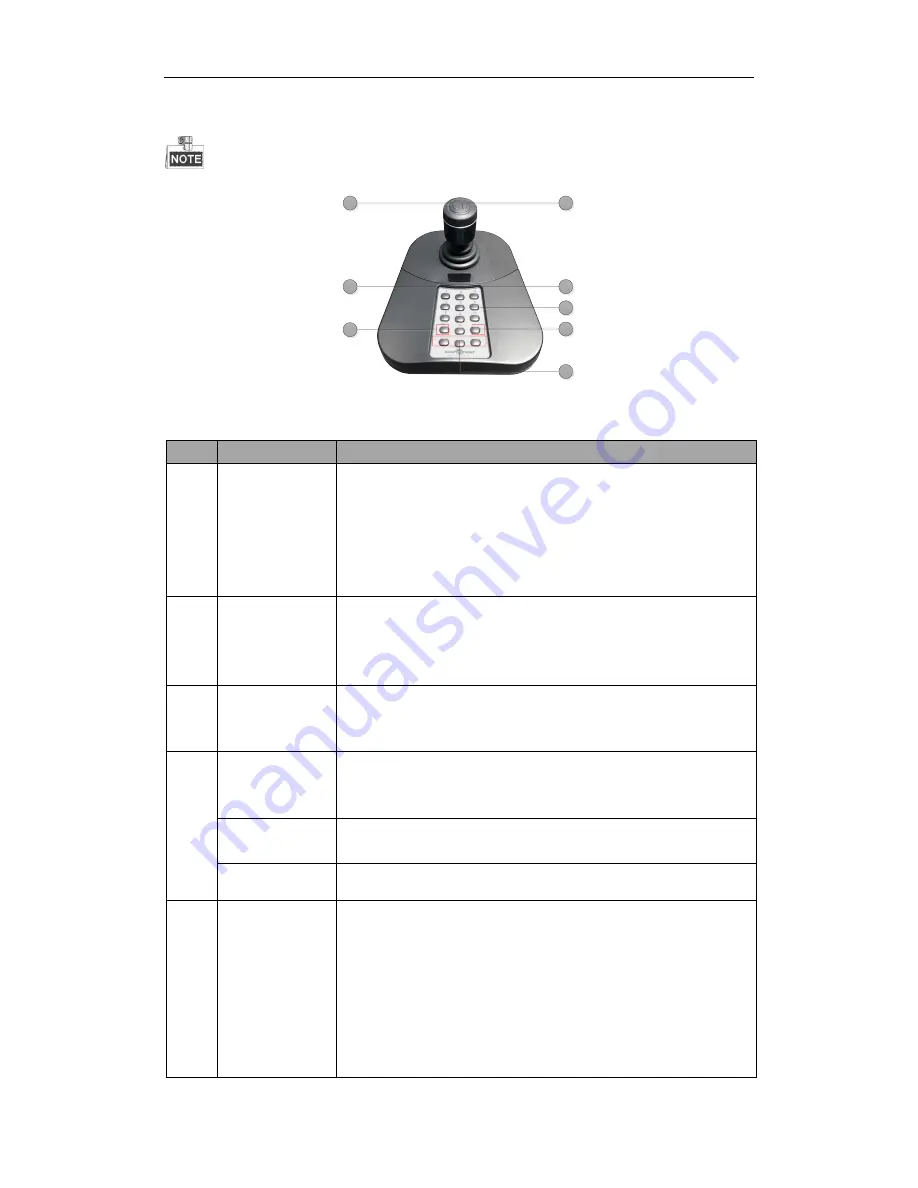
12
3.2.2
DVR/NVR Control
Make sure the keyboard is in USB joystick mode.
1
2
4
6
3
5
7
8
Table 1. 3
Description of Keyboard
Index Name
Description
1
0 to 9 Number
Keys
(same with the
number keys on
the DVR/NVR
control panel)
Press to select displayed channel images corresponding with
the selected number keys in live view or PTZ control; Input
numbers or characters
for
character editing;
Select channels in all-day playback.
2
Enter (same
with Enter key
of DVR/NVR)
Confirm operation of menu mode;
Check the checkbox and ON/OFF shift;
Start/pause in playback; frame forward in single frame play;
Pause/recover auto patrol in auto patrol live view.
3
Switch
Long press for 3 to 5 seconds to switch between joystick mode and
keyboard access mode of
ST-USB-KB
; main menu
interface can be
directly entered in joystick mode.
6
F1 (same with
F1 key of
DVR/NVR)
Check all list;
Control light in PTZ control;
Switch between Reverse and Forward in playback.
F2 (same with
F2 DVR/NVR)
Switch between
page submenus
; Switch
channels in synchronous playback.
F3
Multi-camera switch.
7
Joystick
Clockwise rotation for Zoom + and counterclockwise rotation
for Zoom -;
Press the left button on the top of the rocker to enter PTZ
control interface directly;
Press the right button on the top of the rocker to exit and return
to the previous menu;
The 4 directions (up, down, left, right) of the rocker control
respectively the operation of the 4 directions of PTZ control.
ST-USB-KB
USER MANUAL






































