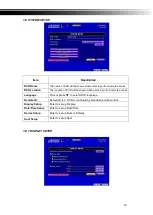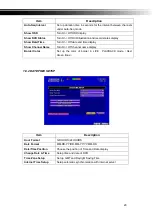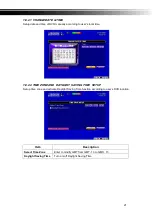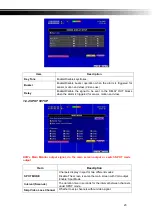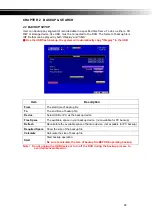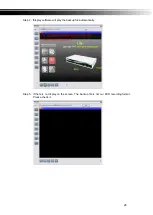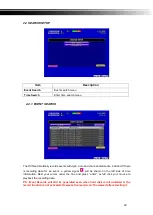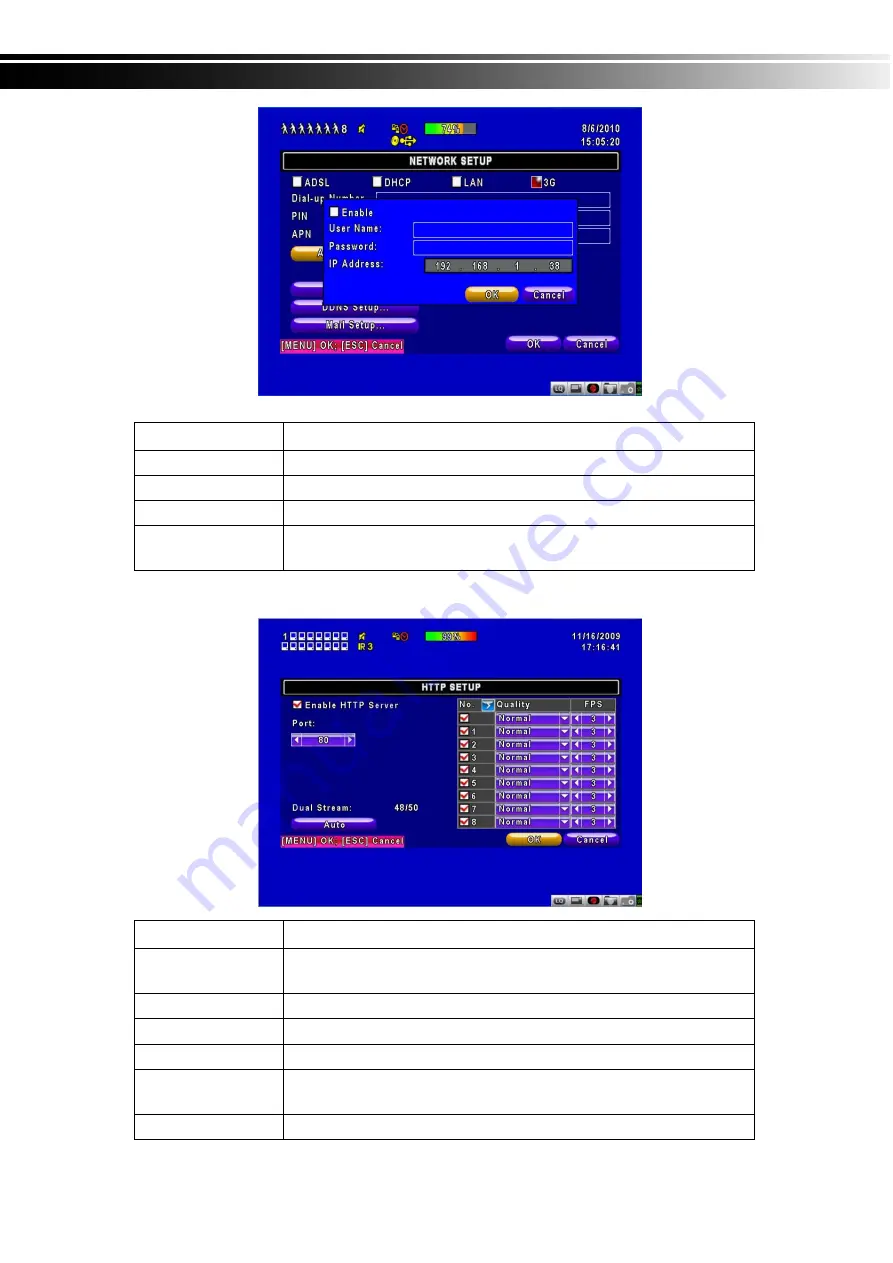
15
Item
Description
Enable
Enable advance setting
User Name
Enter ISP username
Password
Enter ISP password
IP Address
Enter the ISP provides a fixed IP address
。
(if the client uses the Internet only need to enter a fixed IP)
PS
:
This feature currently only supports the Huawei 3G card
1-6.2 HTTP Setup
Item
Description
Enable HTTP
Server
Check to enable HTTP server. Users can remotely access into the
DVR over the network if the HTTP function is activated.
Port
Enter a valid port value from 1 up to 65000. The default value is 80.
Auto
Assign each channel with its maxima accessible fps
No.
Chanel number
Quality
Set up record quality. There are below basic, basic, normal, high,
highest
FPS
Set up record FPS
Содержание SW-11Z-I1-V1
Страница 38: ...38 CHAPTER 4 Specifications ...