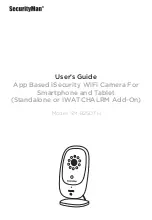© Copyright 2016
This manual is furnished under license and may be used or copied only in accordance with the terms
of such license. Except as permitted by such license, no part of this publication may be reproduced,
stored in a retrieval system, or transmitted, in any form or any means, electronic, mechanical, record-
ing, or otherwise, including translation to another language or format, without the prior written per-
mission of SecurityMan. The content of this manual is furnished for informational use only, is subject to
change without notice, and should not be construed as a commitment by SecurityMan. SecurityMan
Inc assumes no responsibility or liability for any errors or inaccuracies that may appear in this book.
FCC Information
Notes on FCC’s “Consistent Statement of Information” This product meet the requirements specified in
Part 15 of FCC Regulation. Operation rests with the following two conditions:
(1) The equipment should not cause any harmful interference.
(2) The equipment must receive and process any interference, including any possible interference
caused by operation mistakes.
After testing the product, we confirm that the camera complies with the provision for class C digital
equipment in the 15th part in FCC regulations; and the receiver complies with the limitations for class
B digital equipment in Part 15 of FCC regulation. The product generates, applies and emits radio
waves. It might cause harmful interferences to wireless communication if not be installed and used
following the description of the manual.
The product may cause interference in residential area, and the customer should take remedies to
eliminate the interference on their own costs.
If the product causes any harmful interference to wireless equipment or disturbs the receiving of TV
signals (it can be identified by turning on and off the product), you can solve the trouble by following
methods:
• Readjust the product or put it in another place.
• Extend the distance between the equipment interfered and the product.
• Refer to dealers or experienced radio electrician for help.
Warranty
SecurityMan Inc warrants that this product will be free from defects in title, materials and manufactur-
ing workmanship for one year or otherwise specified on the product packaging. This limited warranty
shall commence from the date of purchase. SecurityMan products warranty is not transferable and is
limited to the original purchaser. If the product is found to be defective then, as your sole remedy and
as the manufacturer’s only obligation, SecurityMan will repair or replace the product. This warranty
shall not apply to products that have been subjected to abuse, misuse, abnormal electrical or environ-
mental conditions, normal wear and tear, or any condition other than what can be considered normal
use.
Warranty Disclaimer
SecurityMan Inc, makes no other warranties, express, implied or otherwise, regarding this product,
and specifically disclaims any warranty for merchantability or fitness for a particular purpose. The
exclusion of implied warranties is not permitted in some states and the exclusions specified herein may
not apply to you. This warranty provides you with specific legal rights. There may be other rights that
you have which vary from state to state.
Содержание SM-821DTH
Страница 30: ...www securitymaninc com...