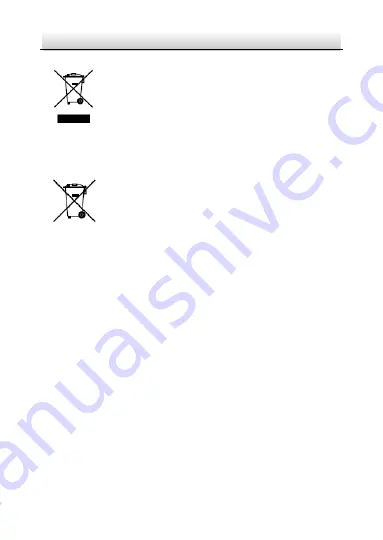
ST-IP4VFD-MZL QUICK START GUIDE
3
3
2012/19/EU (WEEE directive): Products marked
with this symbol cannot be disposed of as unsorted
municipal waste in the European Union. For proper
recycling, return this product to your local supplier
upon the purchase of equivalent new equipment,
or dispose of it at designated collection points. For more information
see: www.recyclethis.info.
2006/66/EC (battery directive): This product
contains a battery that cannot be disposed of as
unsorted municipal waste in the European Union.
See the product documentation for specific battery
information. The battery is marked with this symbol,
which may include lettering to indicate cadmium (Cd), lead (Pb), or
mercury (Hg). For proper recycling, return the battery to your
supplier or to a designated collection point. For more information
see: www.recyclethis.info
Содержание ST-IP4VFD-MZL
Страница 1: ...ST IP4VFD MZL QUICK START GUIDE www securitytronix com www nacebrands com ...
Страница 11: ...ST IP4VFD MZL QUICK START GUIDE 10 Figure 1 2 Audio and Alarm Interfaces Alarm Audio Cable Interface ...
Страница 26: ...ST IP4VFD MZL QUICK START GUIDE 25 Figure 2 15 Lens Adjustment Zoom Focus Motors ...
Страница 34: ...ST IP4VFD MZL QUICK START GUIDE 33 Figure 4 2 Download Plug in Figure 4 3 Install Plug in 1 ...





































