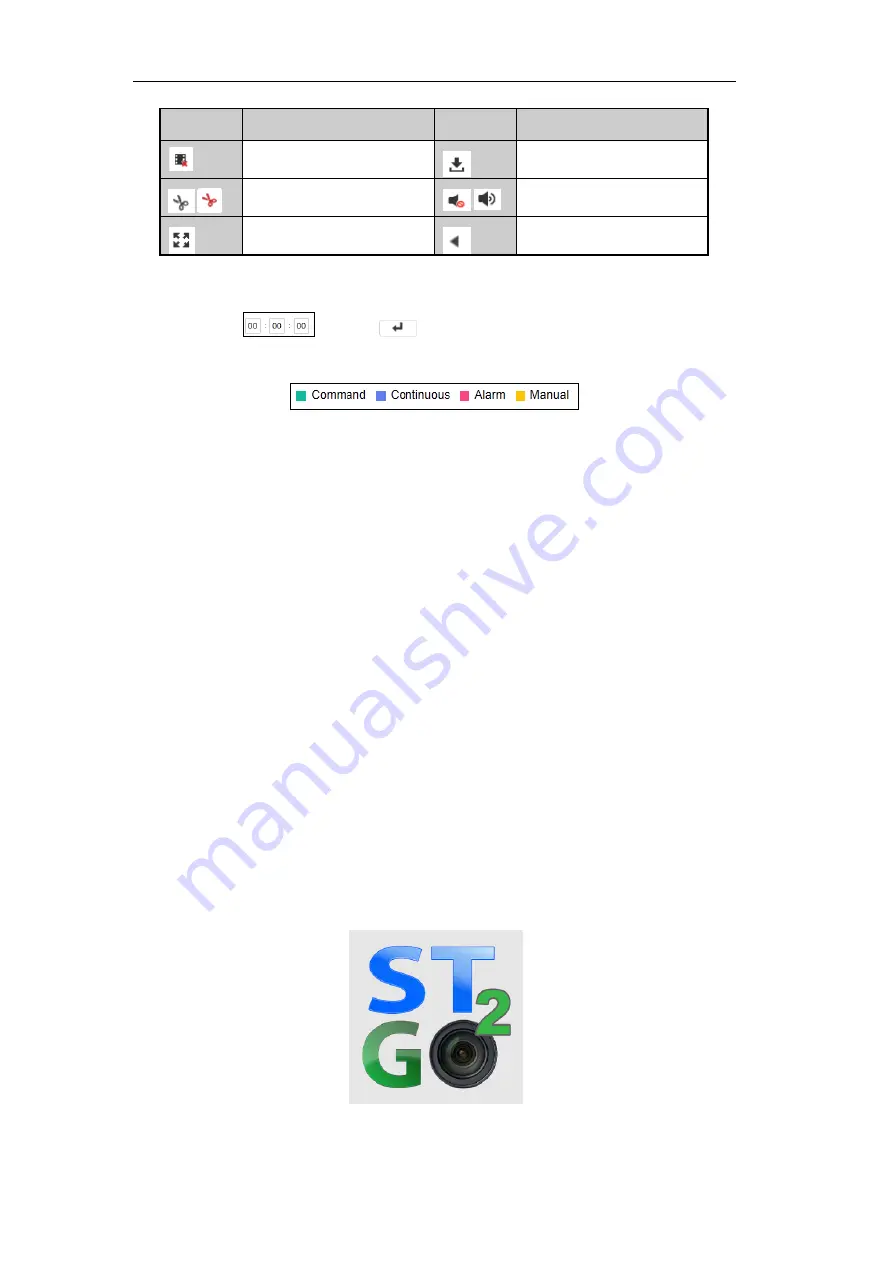
ST-EZ4 QUICK START GUIDE
29
Button
Description
Button
Description
Stop all playback
Download
/
Start/Stop video clipping
/
Open/Close audio
Full screen
Reverse playback
6.
You can drag the progress bar with the mouse to locate the exact playback point. You can also input the
time in the textbox
and click
button to locate the playback point.
The color of the video on the progress bar stands for the different video types.
Mobile Device Access
You shall acknowledge that the use of the product with Internet access might be under network security risks.
To
mitigate
network attacks and information leakage, please
ensure the network is protected
. If the product does not
work properly, please contact your dealer or the nearest service center.
Purpose:
Once the device is configured on the network, and there are no restrictions in place preventing the recorder from
accessing the internet, you can access the
NVR
from a mobile device to view live video as well as playback.
Steps:
1.
Download the "STGO2" application onto the mobile device(s) that will be accessing the DVR
2.
Select the
country it will be operated in
, and select LOGIN
•
If the device has not been activated, you need to activate the device first
.
•
This tutorial covers Cloud P2P connection, DDNS and direct IP are other options



































