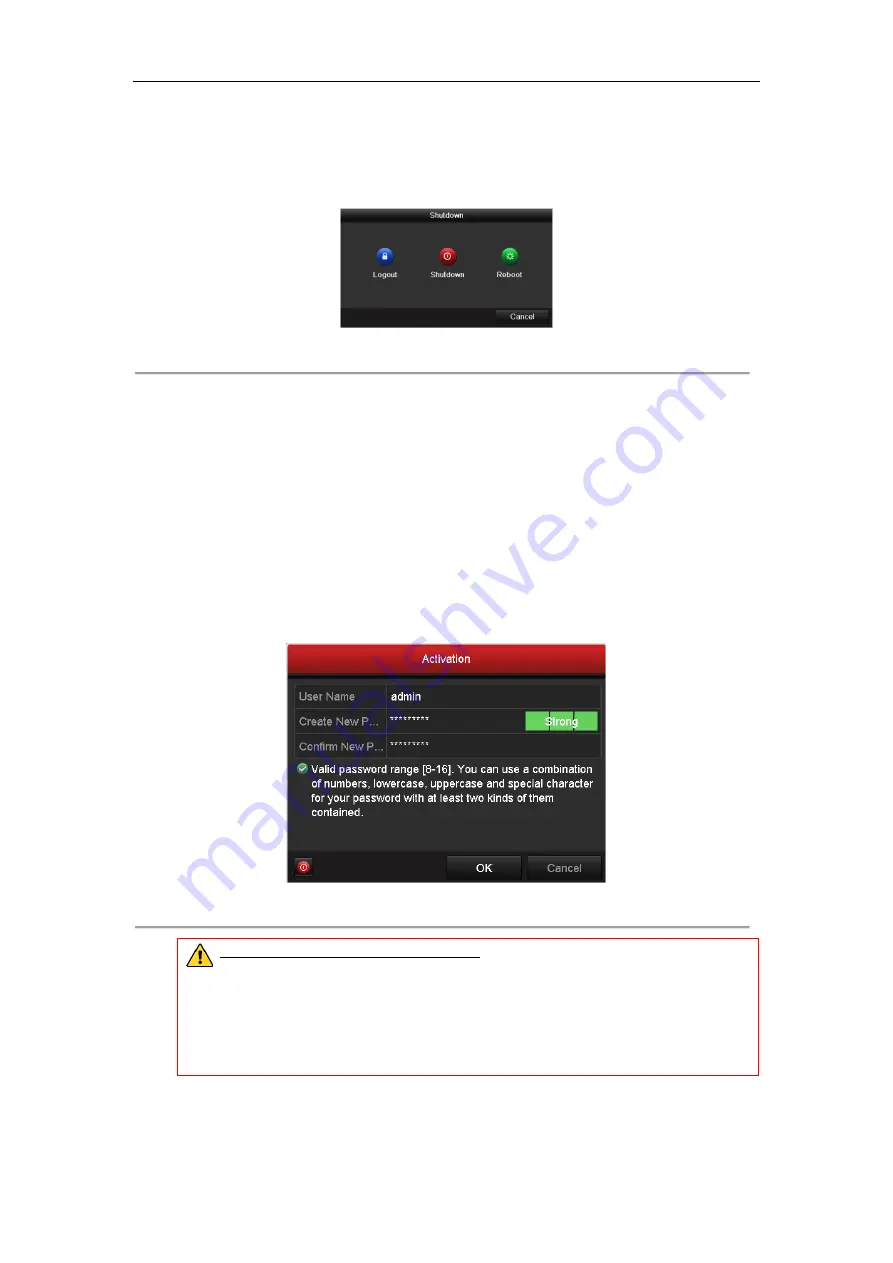
ST-HDC8 QUICK START GUIDE
13
password, date and time settings, network settings, HDD initializing, and recording.
To shut down the DVR:
1.
Enter the Shutdown menu.
Menu > Shutdown
Figure 3. 2
Shutdown
2.
Select the
Shutdown
button.
3.
Click the
Yes
button.
3.3
Activating Your Device
Purpose:
For first-time access, you need to activate the device by setting an admin password. No operation is allowed
before activation. You can also activate the device via Web Browser, SADP or client software.
Steps:
1.
Input the same password in the text field of
Create New Password
and
Confirm New Password
.
Figure 3. 3
Set Admin Password
STRONG PASSWORD RECOMMENDED
– We highly recommend you create a strong
password of your own choosing (using a minimum of 8 characters, including upper case letters,
lower case letters, numbers, and special characters) in order to increase the security of your
product. And we recommend you reset your password regularly, especially in
high security
applications
, resetting the password monthly or weekly can better protect your product.
2.
Click
OK
to save the password and activate the device.


























