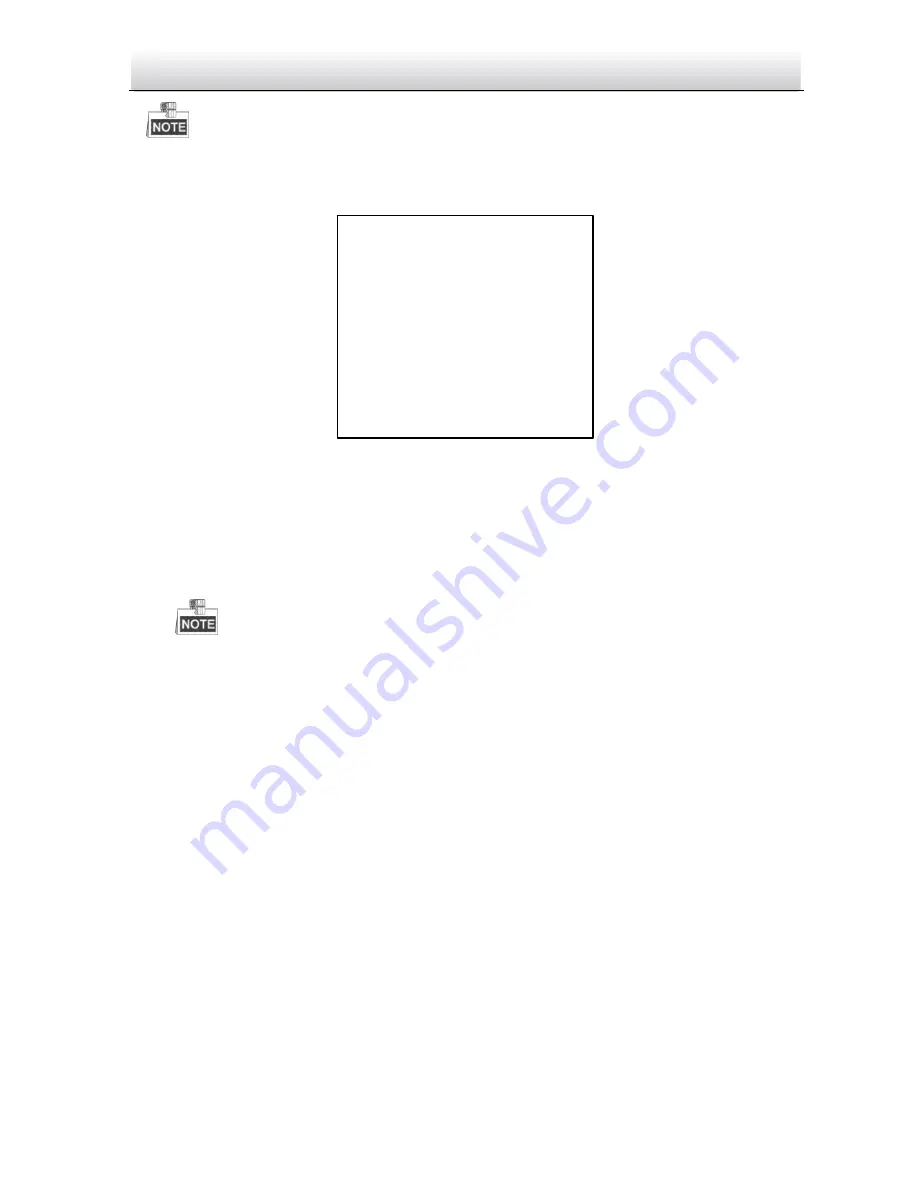
ST-HDC2PTZ
·
Quick Start Guide
27
Up to 8 patrols can be configured.
3.
Edit the patrol.
(1)
Move the cursor to
EDIT PATROL
and click
IRIS+
to enter edit mode.
NUM PST DWELL SPEED
1 0 6 30
2 0 6 30
3 0 6 30
4 0 6 30
5 0 6 30
6 0 6 30
7 0 6 30
IRIS+ OK IRIS- CANCEL
Figure 3-6
Edit the Patrol
(2)
Click up/down direction buttons to choose the number and locate the preset to be
edited.
(3)
Click left/right direction buttons to position the cursor to the column of
PRESET
,
DWELL
and
SPEED
. You can click the up/down direction buttons to set the value of preset
number, dwell time and patrol speed.
The presets you set for a patrol should be the ones that have been pre-defined by users.
The dwell time (5-800 seconds selectable) is the time that the speed dome stays on a
certain preset; the patrol speed (level 1-40 selectable) is the scanning speed the speed
dome switching between the presets.
(4)
Follow the above steps to define the other presets for the selected patrol. You can
configure up to 32 presets in sequence for a patrol. Press
IRIS+
to save the new settings
or press
IRIS-
to cancel and return to the previous menu.
4.
Call the defined patrol.
Back to the live view interface after you finish editing the patrol, and call the special presets to
call the defined patrol. The presets 35~38 stand for patrol 1~4 and presets 102~105 stand for
patrol 5~8.
Calling Quick Patrol
The dome starts patrol from the predefined preset 1 to preset 32 in order after the park time. The
undefined preset will be skipped.
Steps:
1.
Set the preset 1~32 by DVR or OSD menu.
2.
Call the preset 46 to start the quick patrol.






































