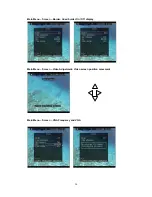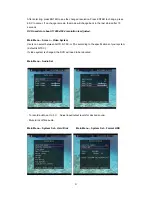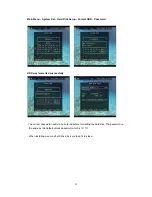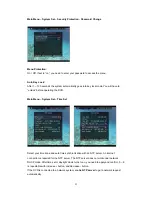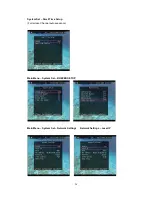Отзывы:
Нет отзывов
Похожие инструкции для SLD261

MEDIA MVP QI
Бренд: Hauppauge Страницы: 2

QT454-403-5
Бренд: Q-See Страницы: 34

MultiView MV-DR4000
Бренд: AVE Страницы: 87

VR-N100U
Бренд: JVC Страницы: 98

SR-VDA300U
Бренд: JVC Страницы: 80

SR-DVM70AG
Бренд: JVC Страницы: 92

Video Recording
Бренд: JVC Страницы: 2

DR-M150SEK
Бренд: JVC Страницы: 59

SR-DVM700EU
Бренд: JVC Страницы: 119

VR-716E
Бренд: JVC Страницы: 118

DR-MH300SAA
Бренд: JVC Страницы: 100

SR-DVM700KR
Бренд: JVC Страницы: 84

DR-MV1BEU2
Бренд: JVC Страницы: 161

DR-MH50SE
Бренд: JVC Страницы: 64

VR-609
Бренд: JVC Страницы: 102

VR-D1016-1TB
Бренд: JVC Страницы: 2

DR-MH220SE
Бренд: JVC Страницы: 58

VR-716
Бренд: JVC Страницы: 22