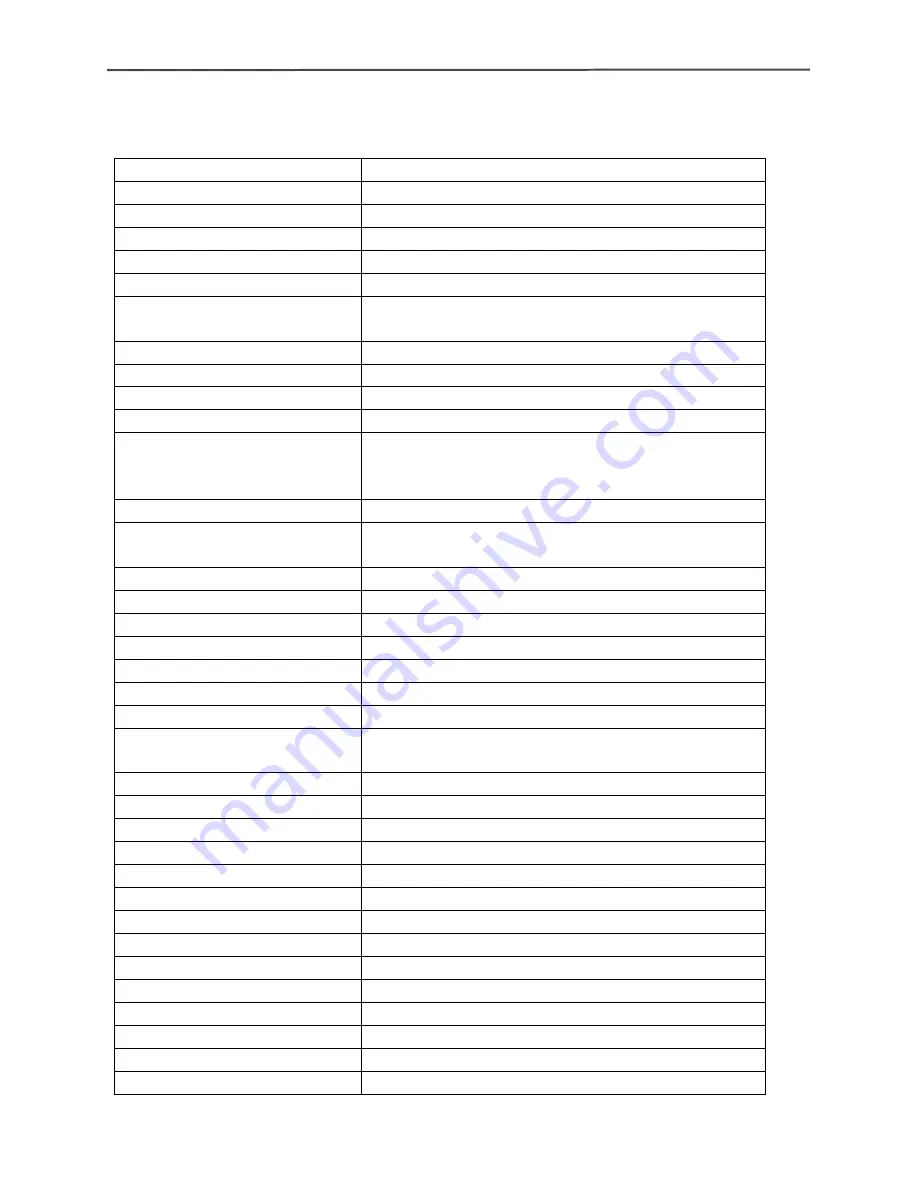
16-channel H.264 DVR User Manual
5
◎
Versatile USB interface for mouse connection
1.4 Technical Parameters
Features
Description
Operating system
Embedded LINUX OS
Video compression
H.264
Video/Audio input
16 BNC Video / 2 RCA Audio
Video/ Audio output
1 VGA, 1 BNC Video / 1 RCA Audio
Display
1/4/9/16-channel(s)
Multiplex operation
Live view, record, network, backup, and mobile
phone surveillance.
Recording mode
Timer/manual/motion detection/alarm
Recording frame rate
480 ips global
Recording quality
High, Normal, Low
Recording resolution
CIF
Recording playback
4 channel playback simultaneously, FF & RW
x2, x4, x8, Pause/Step, remote file playback.
Recording backup
To flash drive, external drive, or network.
Network transmission
16 channels real-time network transmission with
CIF resolution
Capture function
Snapshots = JPEG 3Meg Pixels@10fps
Email alarm
YES
PTZ control
Manual and tour control
PTZ protocol
PELCO-D,PELCO-P
PIP
Full screen plus 1 or 2 smaller views
Zoom
Digital – Size and drag with mouse
HDD
1 SATA HDD
,
capacity to 2TB
Network and protocol
1 RJ-45 10/100M via Ethernet
,
supports TCP/IP,
DHCP
、
DNS
、
DDNS
、
NTP etc.
IE browser
YES
Client software
INCLUDED
Dual stream
Main and secondary interchange
Multi - User
Online access up to 5 users
Multi-language
11 Languages
Mobile phone surveillance
Windows, Symbian, iPhone, Blackberry, Android
Alarm Inputs
Normally Closed, or Normally Open
Mouse interface
USB2.0
Backup interface
USB2.0
Remote control
IR
User authority
Multi-level user authority distribution
Power
DC12V/3A
Working temperature
0
℃
-50
℃
Working humidity
10%
-
90%




















