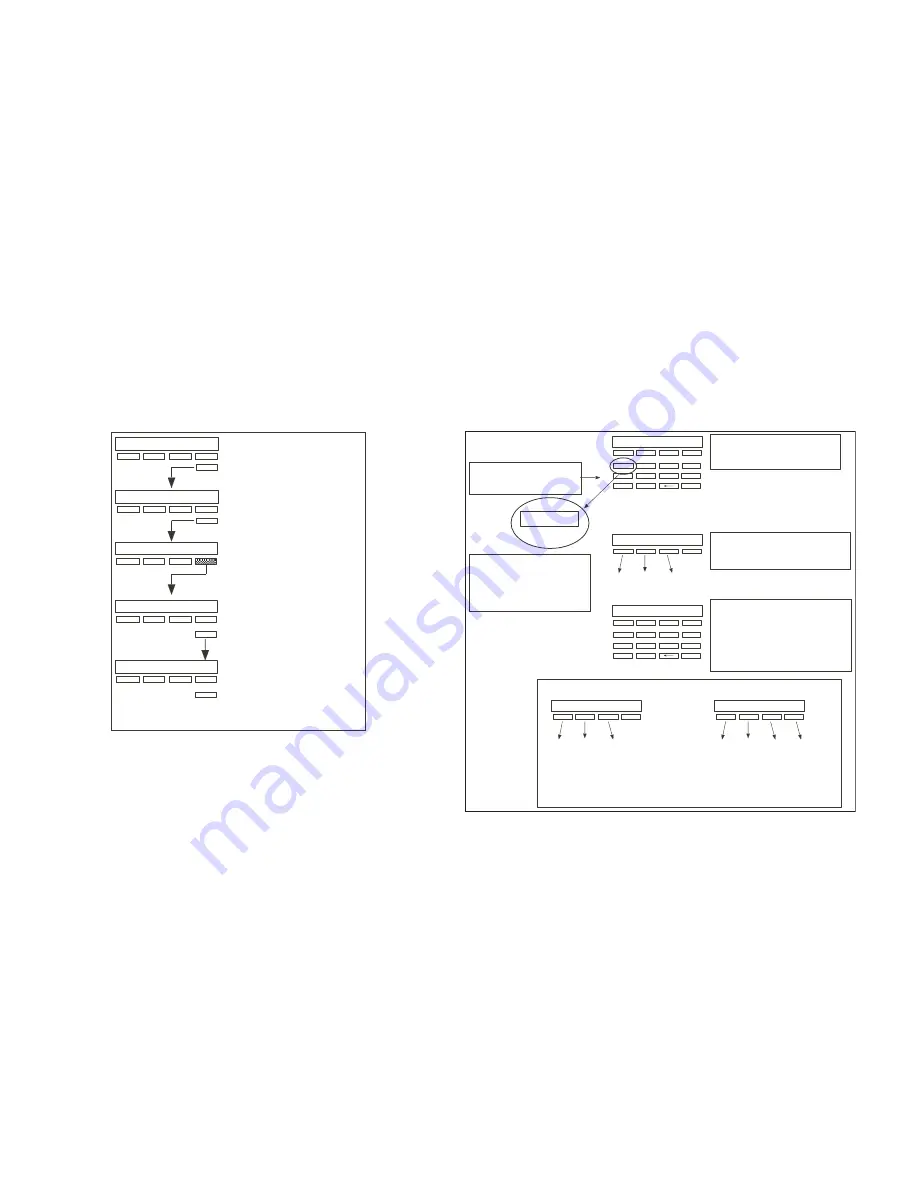
60
XR500/XR100 User’s Guide
Appendix C
Appendix D
XR500/XR100 User’s Guide
61
Entering User Names
Refer to the following when entering names information into the
keypad.
-
Once you've cleared the default
name, the display shows a dash
on the display left side.
To enter a custom name into
the keypad, you use the
three rows of number keys.
To enter a custom name,
press the number key above
the letter you want to enter.
Under each number key are
three letters.
1
2
4
3
5
6
8
7
9
0
{
1
A B C
1
A
B
C
1
2
Once the letter you want displays,
press the number key above the
next letter you want to enter.
You can enter up to 16 characters
for each name into the keypad.
A
1
2
4
3
5
6
8
7
9
0
3
4
9
The nine and zero keys . . .
Y
Z
(space)
Pressing the
9
key provides you
with Y, Z, and a space to use
between names. For example:
BOB SMITH.
0
–
.
Pressing the
0
(zero) key provides
you with a – (dash), . (period),
* (asterisk), and a # (pound sign).
*
#
With the number displayed, press
the SELECT key/area that matches
the letter position. See example.
CMD
CMD
User Disarm and Entry
Use the following steps to disarm your system and silence an
alarm.
THU 1:29 PM
ARM DISARM
MENU?
NO YES
ENTER CODE: -
From the Status List, press
the COMMAND key.
Press the COMMAND key
again.
At the Menu prompt, press
the right SELECT key/area.
At the
ENTER CODE:
prompt,
enter your user code.
Press COMMAND.
ALARM SILENCE?
Once in the User Menu, the
first menu prompt appears.
Press any SELECT key/area to choose the option.
Press COMMAND to advance to the next prompt.
CMD
CMD
CMD
CMD
Appendix C
Содержание XR500 Series
Страница 1: ...User s Guide XR500 XR100 ...
Страница 75: ...This page intentionally left blank ...
Страница 76: ...LT 0683 2 07 ...

























