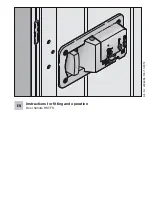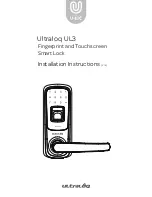SECURAM Systems Inc.
ScanLogic D22 Operation Guide Page 21
Step 5: Press “▲” or “▼” to select the maximum allowable time that the door can be left open.
If you select Max. Door Open Time as 2 minutes, that means if the lock is opened more than 2
minutes the Screen will alert you that the lock is still opened, and the screen will illuminate
every 15 seconds continuing to alert you that the door is still open.
17.0 Show Audit Trail (Security Level 3)
Step 1: Press “Menu/OK”, the screen will show “Select Menu”.
Step 2: Press “▲” or “▼” to select “System Menu”. Press “Menu/OK” again.
Step 3: Place an enrolled administrator’s finger (ID No. 01 or 02) on the scanner and hold.
Step 4: After the fingerprint is verified successfully, press “▲” or “▼” to select “Show Audit Trail”.
Press “Menu/OK”.
Step 5: The screen will show the last record of operation on the EntryPad.
Step 6: Press ▲” or “▼” to view more records.
18.0 Set ID01 to Master (Security Level 3)
This programming command is used in order to establish a hierarchy within the Manager
(ID01)/Supervisor (ID02) code permissions. This programming feature can only be accessed
through the System Menu, when logging in with the Super Code ID00.
When ID01 is Set to Master, User ID02 cannot Delete or Disable ID01.
When ID01 is Set to Master, User ID 02 cannot “Delete All Users”.
When ID01 is Set to Master, User ID 02 cannot “Set DayLight Savings Time”
When ID01 is Set to Master, User ID 02 cannot “Set Duress Time Delay”
When ID01 is Set to Master, User ID 02 cannot “Set Device ID Number”
When ID01 is Set to Master, User ID 02 cannot Change “Security Levels”
When ID01 is Set to Master, User ID 02 cannot “Enable Dual Mode”
Step 1: Press “Menu/OK”, the screen will show “Select Menu”.