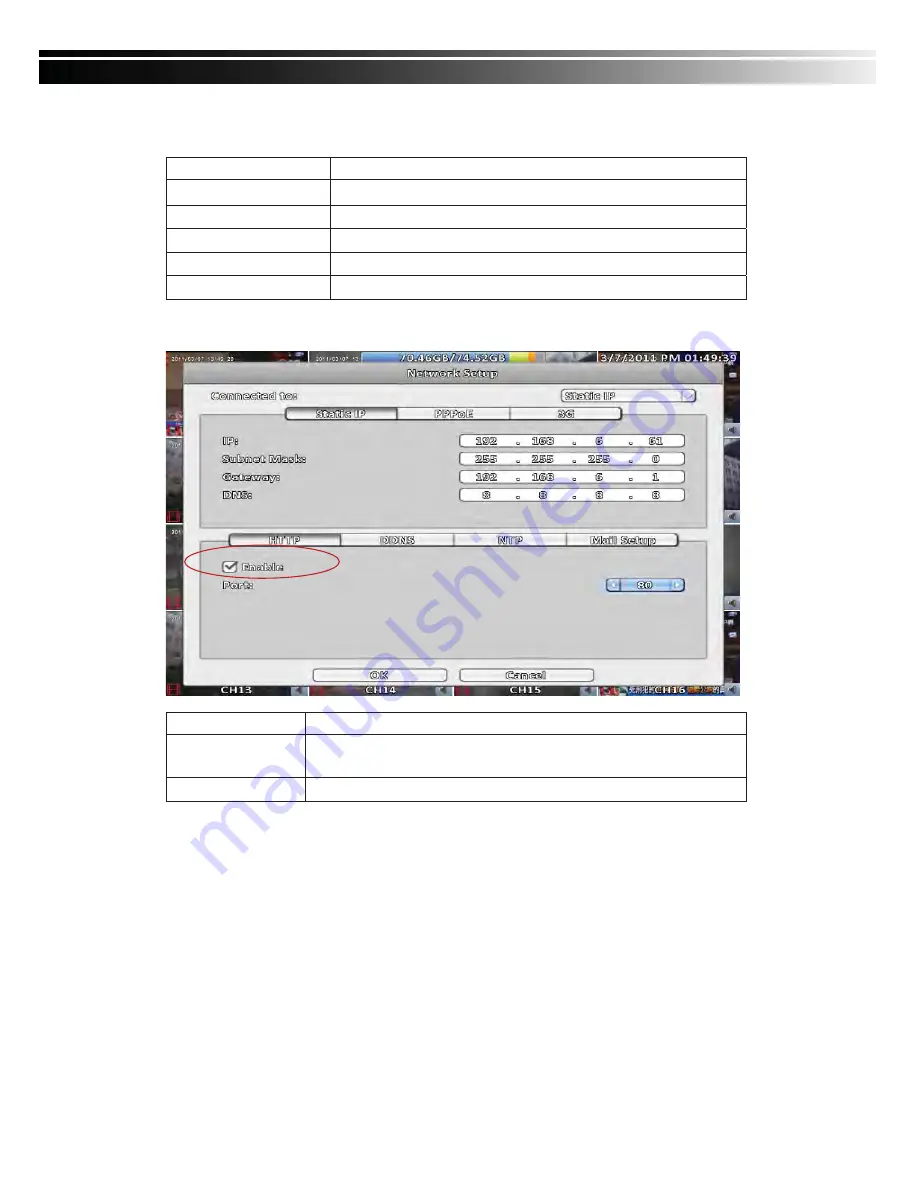
2011.08.05 User Manual v1.1
44
ġ
ġ
Item
Description
Dial Number
Dial-up Number
炻
Determined as the ISP
PIN
Enter SIM card password
APN
Enter
”internet”
User
Enter ISP username
Password
Enter ISP password
ġ
3-5.2
ġġ
HTTP Setup
ġ
ġ
Item
Description
Enable
Check to enable HTTP server. Users can remotely access into the
DVR over the network if the HTTP function is activated.
ġ
Port
Enter a valid port value from 1 up to 65535. The default value is 80
ġ
ġ






























